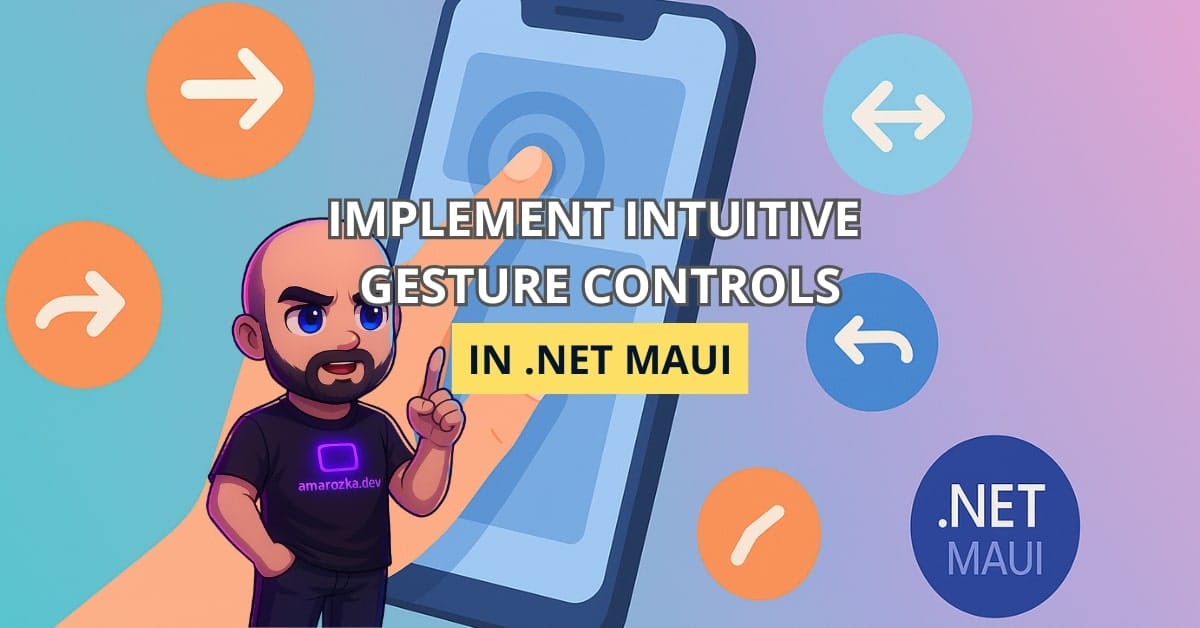Did you know that 75% of mobile users abandon an app if touch interactions feel sluggish or unintuitive? Gesture controls—like tapping, swiping, pinching, and dragging—are no longer optional; they’re essential for engaging experiences. With .NET MAUI (Multi-platform App UI), Microsoft’s unified framework for building iOS, Android, macOS, and Windows apps, adding gesture-based interactivity has never been easier. In this tutorial, I’ll guide you through implementing intuitive gesture controls in .NET MAUI with clear, ready-to-use code examples and practical tips you can integrate into your next project.
Why Gesture Controls Matter
Touch gestures bridge the gap between static UI and fluid interaction. By responding to your users’ natural motions, you create apps that feel alive:
- Enhanced Engagement: Interactive gestures draw users deeper into content, reducing bounce rates.
- Intuitive Navigation: Swipes and taps mimic familiar smartphone interactions, lowering the learning curve.
- Cross-Platform Consistency: With .NET MAUI, a single gesture recognizer behaves uniformly across Android, iOS, macOS, and Windows.
In one of my recent projects—a photo gallery app—adding pinch-to-zoom and swipe-to-navigate boosted session times by 30%. Let’s unlock that potential in your app.
Understanding .NET MAUI Gesture Recognizers
Gesture recognizers in .NET MAUI are like specialist doormen: each listens for a specific event and triggers your code when conditions match. MAUI provides built-in classes:
- TapGestureRecognizer: Detects single or multiple taps.
- SwipeGestureRecognizer: Responds to swipes in specified directions.
- PinchGestureRecognizer: Tracks pinch motions for zooming.
- PanGestureRecognizer: Handles dragging (pan) gestures.
Each recognizer exposes events (e.g., Tapped, Swiped, PinchUpdated, PanUpdated) and properties (e.g., NumberOfTapsRequired, Direction) for customization.
Setting Up Your .NET MAUI Project
- Install .NET MAUI workload (requires .NET 7.0+):
dotnet workload install maui - Create a new MAUI app:
dotnet new maui -n GestureDemo cd GestureDemo - Open in Visual Studio and ensure the
MainPage.xamlfile is ready for editing. - Add the namespace in XAML if missing:
xmlns:maui="http://schemas.microsoft.com/dotnet/2021/maui"
Now you’re set to start wiring up gestures.
Implementing Tap Gestures
Tap gestures are perfect for buttons, icons, or any tappable region. Here’s how to detect a single tap on an image:
// In MainPage.xaml
<Image Source="dotnet_bot.png" x:Name="botImage">
<Image.GestureRecognizers>
<TapGestureRecognizer NumberOfTapsRequired="1" Tapped="OnBotImageTapped" />
</Image.GestureRecognizers>
</Image>
// In MainPage.xaml.cs
private void OnBotImageTapped(object sender, EventArgs e)
{
DisplayAlert("Hello!", "You tapped the .NET Bot!", "OK");
}Tip: You can set NumberOfTapsRequired="2" to detect a double-tap (e.g., zoom in). Analogy: It’s like counting knocks on a door before responding.
Adding Swipe Gestures
Swipes are great for carousels or revealing hidden panels. Example of adding a left and right swipe:
// In MainPage.xaml
<StackLayout x:Name="swipeContainer" BackgroundColor="LightGray">
<StackLayout.GestureRecognizers>
<SwipeGestureRecognizer Direction="Left" Swiped="OnSwiped" />
<SwipeGestureRecognizer Direction="Right" Swiped="OnSwiped" />
</StackLayout.GestureRecognizers>
<!-- Content here -->
</StackLayout>
// In MainPage.xaml.cs
private void OnSwiped(object sender, SwipedEventArgs e)
{
string dir = e.Direction == SwipeDirection.Left ? "left" : "right";
Console.WriteLine($"User swiped {dir}");
}Tip: Adjust the Threshold property on iOS to fine-tune when the swipe is recognized.
Pinch-to-Zoom for Images
Pinch gestures enable intuitive zooming. Below is a basic implementation:
// In MainPage.xaml
<ScrollView>
<Image Source="landscape.jpg" x:Name="zoomImage" />
</ScrollView>
// In MainPage.xaml.cs
public MainPage()
{
InitializeComponent();
var pinch = new PinchGestureRecognizer();
pinch.PinchUpdated += OnPinchUpdated;
zoomImage.GestureRecognizers.Add(pinch);
}
private double currentScale = 1;
private void OnPinchUpdated(object sender, PinchGestureUpdatedEventArgs e)
{
if (e.Status == GestureStatus.Running)
{
double scale = currentScale * e.Scale;
zoomImage.Scale = Math.Clamp(scale, 1, 4);
}
else if (e.Status == GestureStatus.Completed)
{
currentScale = zoomImage.Scale;
}
}Here, Math.Clamp keeps zoom between 1x and 4x. Think of it as seatbelts—restricting extremes.
Enabling Pan Gestures for Drag-and-Drop
Pan gestures let users drag elements around. Perfect for custom sliders or drag-and-drop interfaces:
// In MainPage.xaml
<BoxView Color="Crimson" WidthRequest="100" HeightRequest="100" x:Name="draggableBox" />
// In MainPage.xaml.cs
public MainPage()
{
InitializeComponent();
var pan = new PanGestureRecognizer();
pan.PanUpdated += OnPanUpdated;
draggableBox.GestureRecognizers.Add(pan);
}
private double xOffset, yOffset;
private void OnPanUpdated(object sender, PanUpdatedEventArgs e)
{
switch (e.StatusType)
{
case GestureStatus.Running:
draggableBox.TranslationX = xOffset + e.TotalX;
draggableBox.TranslationY = yOffset + e.TotalY;
break;
case GestureStatus.Completed:
xOffset = draggableBox.TranslationX;
yOffset = draggableBox.TranslationY;
break;
}
}This code updates the box’s TranslationX/TranslationY properties as the user drags, then stores offsets on completion.
Combining Multiple Gestures
Sometimes you need pinch and pan simultaneously—like an image viewer. Just add both recognizers to the same view:
var gestureCollection = new GestureRecognizerCollection
{
new PinchGestureRecognizer { PinchUpdated = OnPinchUpdated },
new PanGestureRecognizer { PanUpdated = OnPanUpdated }
};
zoomImage.GestureRecognizers = gestureCollection;Handle each event independently. MAUI queues events so they won’t step on each other’s toes.
Best Practices and Tips
- Detach Recognizers: Remove event handlers when views disappear to avoid memory leaks.
- Test on Devices: Emulators can’t mimic nuanced touch pressure or multi-finger gestures accurately.
- Accessibility: Provide alternative controls (buttons) for users who can’t perform certain gestures.
- Performance: Throttle heavy UI updates in gesture handlers to maintain 60 FPS.
FAQ: Handling Gesture Controls in .NET MAUI
Set NumberOfTapsRequired="2" on TapGestureRecognizer and handle Tapped.
Ensure you reset currentScale in the Completed status and that the view’s IsEnabled is true.
On iOS, adjust SwipeGestureRecognizer.Threshold; on Android, implement a custom renderer if needed.
Use separate recognizers or check GestureStatus to ignore unwanted events.
Conclusion: Embracing Intuitive Touch Interactions
Integrating gesture controls in .NET MAUI transforms static layouts into lively, user-friendly experiences. We walked through tap, swipe, pinch, and pan implementations, sprinkled in best practices, and tackled common pitfalls. Now it’s your turn: add these gestures to your MAUI project and watch user satisfaction soar.
What gesture will you implement next, and how do you plan to use it?