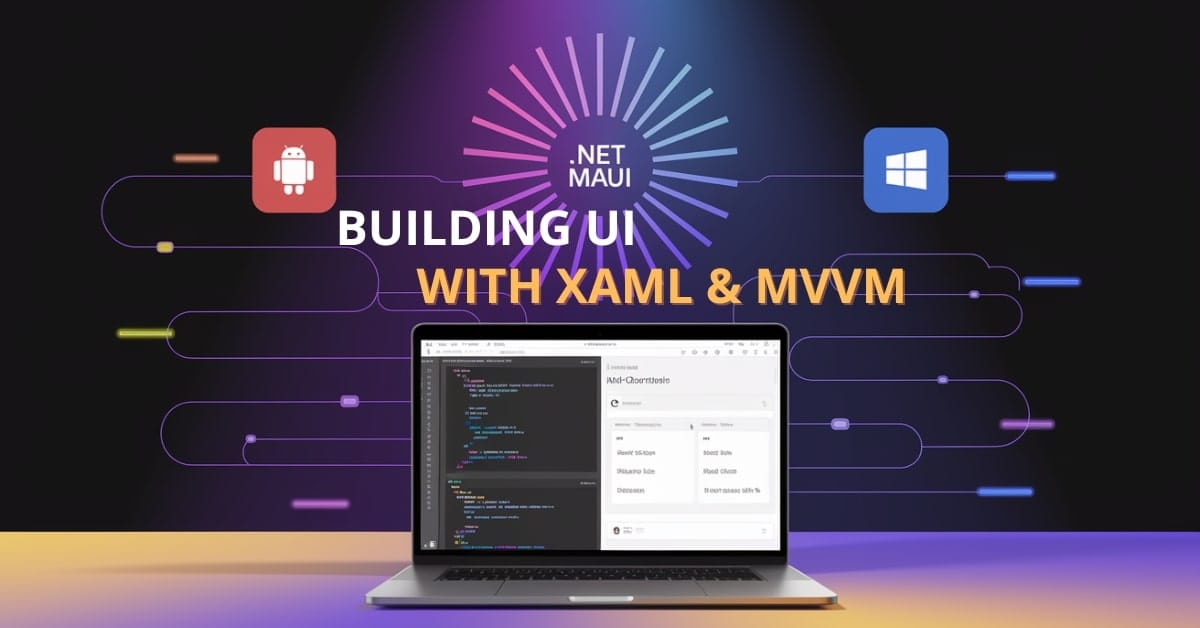Are you still juggling click events and code-behind spaghetti to build your UI logic? It’s time to break free and embrace a cleaner, scalable approach with XAML and MVVM in .NET MAUI.
.NET MAUI (Multi-platform App UI) brings the power of XAML-based UI and the MVVM (Model-View-ViewModel) pattern to cross-platform development. This means you can write clean UIs and better separate concerns in your apps. Let me show you how to build a professional-grade UI using these tools.
XAML Basics
XAML (Extensible Application Markup Language) is a declarative language to define UI layouts in .NET MAUI.
Layout Containers
MAUI provides several layout containers that define how elements are arranged:
- StackLayout: Stacks elements vertically or horizontally.
- Grid: Places elements in rows and columns.
- FlexLayout: Offers more control, similar to CSS flexbox.
Example: Simple StackLayout in XAML
<VerticalStackLayout Padding="20">
<Label Text="Welcome to .NET MAUI!"
FontSize="24"
HorizontalOptions="Center" />
<Button Text="Click Me" />
</VerticalStackLayout>This defines a vertical stack with a label and a button centered horizontally.
Explanation: VerticalStackLayout stacks children vertically. Padding provides space around content, and HorizontalOptions="Center" aligns the label.
Example: Grid Layout in XAML
<Grid>
<Grid.RowDefinitions>
<RowDefinition Height="Auto" />
<RowDefinition Height="*" />
</Grid.RowDefinitions>
<Grid.ColumnDefinitions>
<ColumnDefinition Width="*" />
<ColumnDefinition Width="2*" />
</Grid.ColumnDefinitions>
<Label Text="Username:" Grid.Row="0" Grid.Column="0" />
<Entry Placeholder="Enter name" Grid.Row="0" Grid.Column="1" />
</Grid>Explanation: Grid splits layout into rows and columns. RowDefinitions and ColumnDefinitions define the structure. Controls are placed using Grid.Row and Grid.Column attributes.
Example: FlexLayout in XAML
<FlexLayout Direction="Row" JustifyContent="SpaceBetween" AlignItems="Center">
<BoxView Color="Red" WidthRequest="50" HeightRequest="50" />
<BoxView Color="Green" WidthRequest="50" HeightRequest="50" />
<BoxView Color="Blue" WidthRequest="50" HeightRequest="50" />
</FlexLayout>Explanation: FlexLayout is ideal for responsive layouts. Direction sets layout orientation, JustifyContent controls spacing, and AlignItems aligns children.
Data Binding and MVVM
With MVVM, you bind the View (XAML) to a ViewModel. This keeps your UI logic out of code-behind files.
Binding Data
Example: Binding a property to a label
<Label Text="{Binding Title}" FontSize="20" />In the ViewModel:
public class MainViewModel : INotifyPropertyChanged
{
private string title = "Hello from ViewModel!";
public string Title
{
get => title;
set
{
if (title != value)
{
title = value;
OnPropertyChanged();
}
}
}
public event PropertyChangedEventHandler PropertyChanged;
protected void OnPropertyChanged([CallerMemberName] string name = null) =>
PropertyChanged?.Invoke(this, new PropertyChangedEventArgs(name));
}Explanation: The ViewModel exposes a Title property. The UI binds to it using {Binding Title}.
Commands and Event Binding
Example: Binding a button click to a command
<Button Text="Click Me" Command="{Binding ClickCommand}" />ViewModel:
public ICommand ClickCommand { get; }
public MainViewModel()
{
ClickCommand = new Command(OnClicked);
}
private void OnClicked()
{
Title = "You clicked the button!";
}Explanation: Commands decouple UI events from business logic. The ClickCommand is triggered on button press.
Using ViewModels with Dependency Injection
Register your ViewModel in MauiProgram.cs:
builder.Services.AddSingleton<MainViewModel>();In the code-behind of the view:
BindingContext = serviceProvider.GetService<MainViewModel>();Styles, Resources, and Themes
Consistency matters. Instead of repeating styles, define them in resource dictionaries.
Example: App.xaml
<Application.Resources>
<Style TargetType="Label">
<Setter Property="FontSize" Value="18" />
<Setter Property="TextColor" Value="DarkBlue" />
</Style>
</Application.Resources>Explanation: This makes all Label elements have a font size of 18 and dark blue text.
Resource Dictionaries
Define custom resources like colors and reuse them:
<Color x:Key="PrimaryColor">#3498db</Color>Use it like:
<Label TextColor="{StaticResource PrimaryColor}" />Themes
Create LightTheme.xaml and DarkTheme.xaml in Resources\Styles, and load based on OS settings:
App.Current.UserAppTheme = AppTheme.Dark; // or AppTheme.LightFAQ: Common Questions About XAML and MVVM in .NET MAUI
No, but MVVM helps you maintain a clean, testable, and scalable codebase.
Use output logs and ensure the ViewModel is correctly set as the BindingContext.
Absolutely! It simplifies MVVM with source generators and attributes.
Conclusion: Build Smarter UIs with Less Effort
.NET MAUI with XAML and MVVM gives you superpowers to build robust, maintainable UIs across platforms. No more wrestling with tangled code-behind logic—embrace declarative UI and data binding for a cleaner codebase.
Try applying MVVM in your next MAUI screen and see the difference. Got questions or want to share how you’re using MVVM? Drop a comment below or explore more articles on the blog!