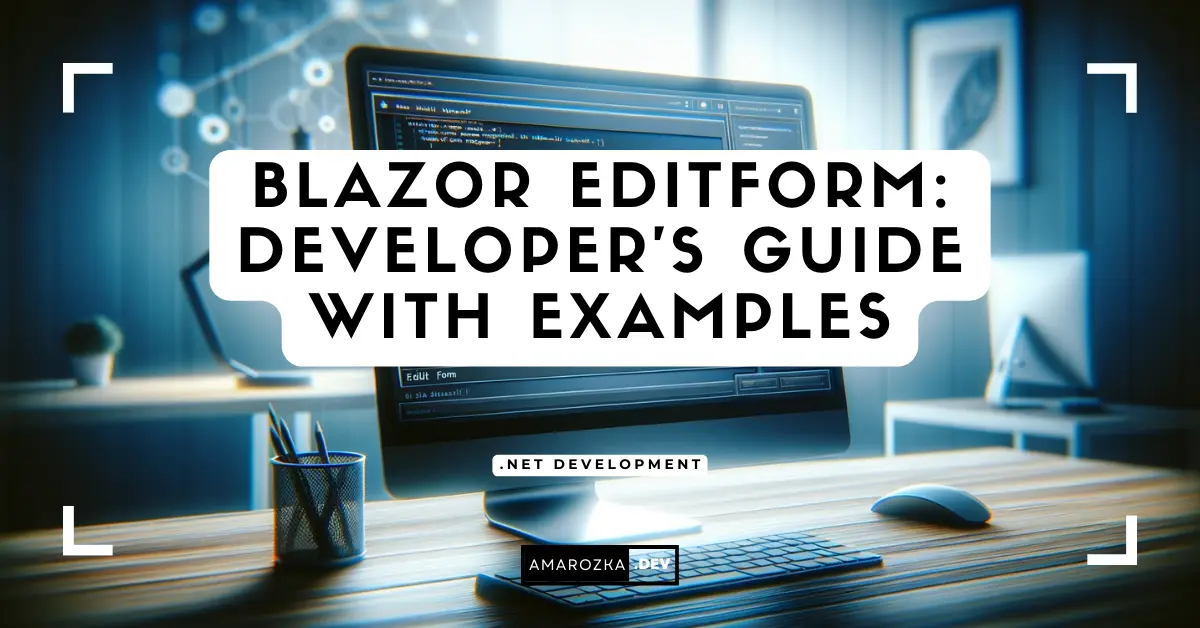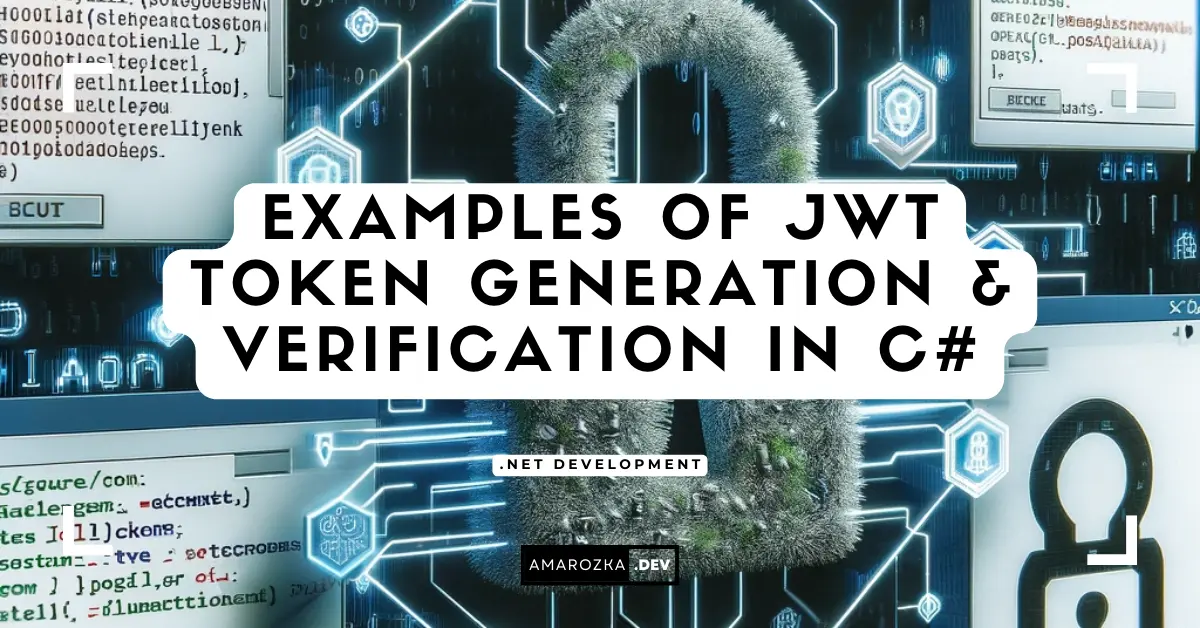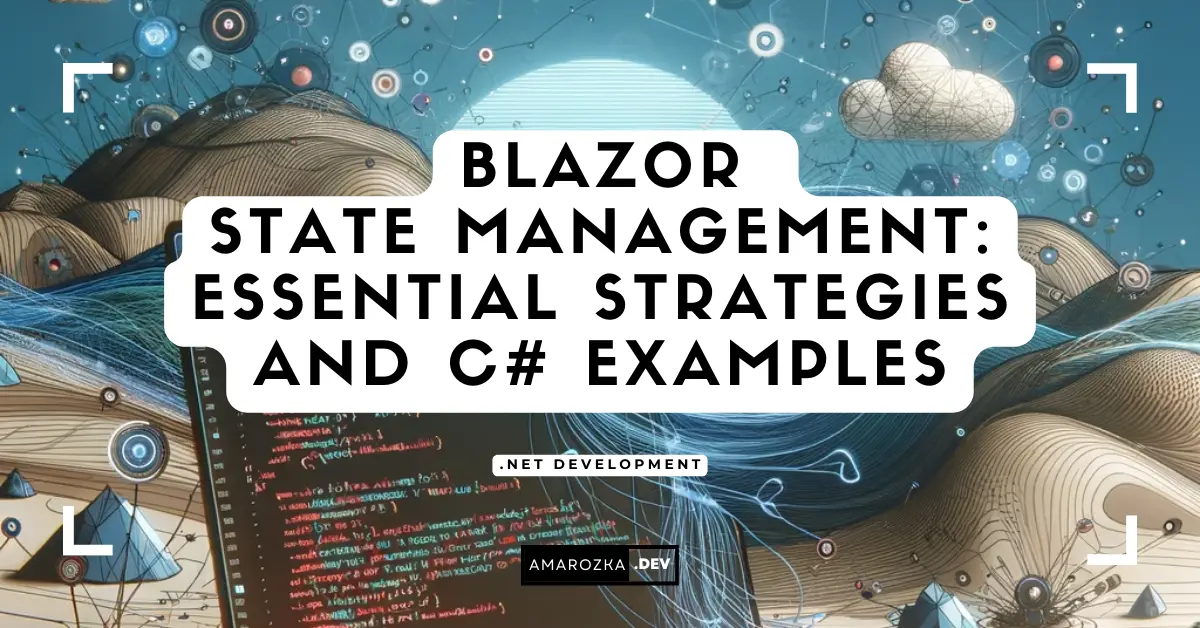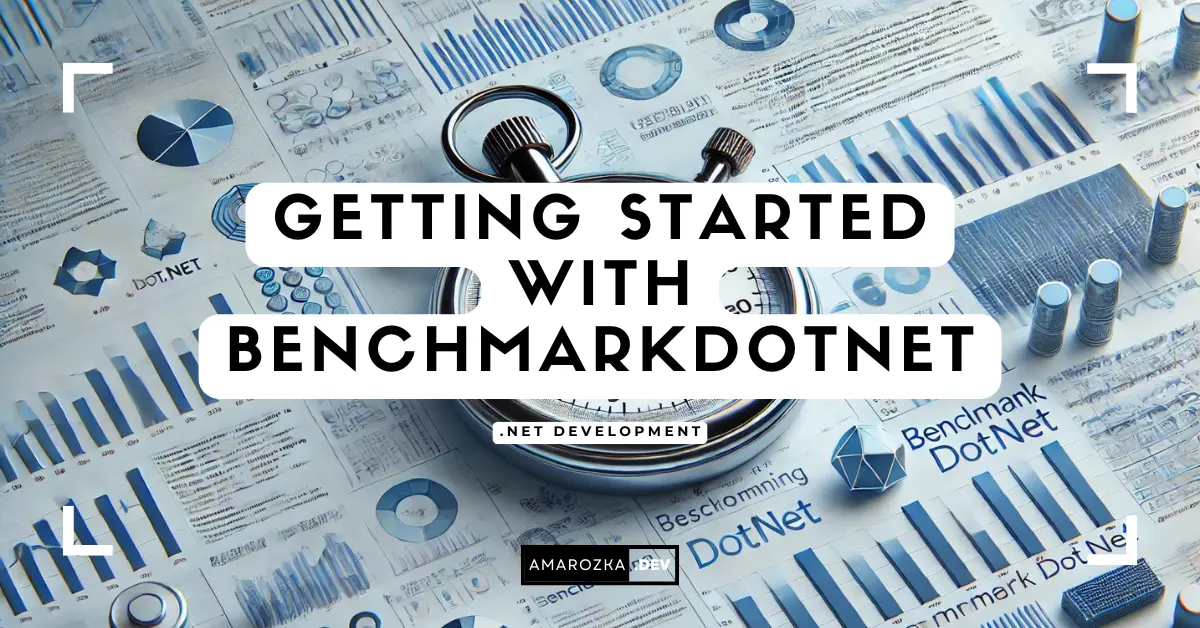Introduction to Blazor and EditForm
In the innovative world of Blazor, understanding the role of forms is crucial for any developer embarking on web application development. Particularly when integrated with EditForm, these forms become the cornerstone of user interaction and data handling in Blazor applications, signifying their crucial role.
Blazor offers a unique component called EditForm. This component simplifies form handling by providing a structured way to manage form submissions, validation, and user feedback. EditForm integrates seamlessly with the Blazor framework, allowing for a more declarative approach to form building and validation.
Using EditForm, developers can bind form data to models, validate user input using data annotations, and handle form submissions with ease. This improves both the developer experience and the end-user interaction with the application.
Understanding Blazor EditForm
What is Blazor EditForm?
EditForm in Blazor is not just a mere form component; it’s a comprehensive solution for form processing. It acts as a container for form fields, providing a streamlined way to handle data binding, validation, and form submission. The EditForm component is a testament to Blazor’s commitment to making complex tasks simpler.
Structure of EditForm
An EditForm typically consists of the following key elements:
- Data Model Binding: It binds to a C# model, allowing automatic synchronization of form fields with model properties.
- Validation: Utilizes data annotations and custom validators to enforce input rules.
- Form Submission: Handles the submission process, including validation checks and submission logic.
Simple Example of an EditForm
@using System.ComponentModel.DataAnnotations
<EditForm Model="@exampleModel" OnValidSubmit="@HandleValidSubmit">
<InputText @bind-Value="exampleModel.Name" />
<InputNumber @bind-Value="exampleModel.Age" />
<InputDate @bind-Value="exampleModel.BirthDate" />
<button type="submit">Submit</button>
</EditForm>
@code {
private ExampleModel exampleModel = new ExampleModel();
private void HandleValidSubmit()
{
// Submission logic here
}
public class ExampleModel
{
[Required]
[StringLength(50, ErrorMessage = "Name is too long.")]
public string Name { get; set; }
[Range(1, 100, ErrorMessage = "Age must be between 1 and 100.")]
public int Age { get; set; }
public DateTime BirthDate { get; set; }
}
}In this example, EditForm is bound to an ExampleModel class, showcasing basic data binding and validation. When the form is submitted, it automatically validates the form fields against the rules defined in the model, ensuring compliance and accuracy.
Data Annotations for Validation in Blazor
Introduction to Data Annotations
Data annotations are a powerful feature in Blazor that streamline the validation process. Model properties use attributes to specify validation rules and error messages. This approach allows for a clean separation of validation logic from the UI, making the code more maintainable and readable.
Applying Basic Data Annotations
The most commonly used data annotations in Blazor include:
- Required: This ensures that one does not leave a field empty.
- StringLength: Sets the maximum length of a string.
- Range: Specifies a range of values for a numeric field.
- RegularExpression: Applies a regex pattern for validation.
Example with Code Snippets
Consider a user registration model:
public class RegistrationModel
{
[Required(ErrorMessage = "Username is required.")]
[StringLength(20, ErrorMessage = "Username must not exceed 20 characters.")]
public string Username { get; set; }
[Required(ErrorMessage = "Email is required.")]
[EmailAddress(ErrorMessage = "Invalid email format.")]
public string Email { get; set; }
[Required(ErrorMessage = "Age is required.")]
[Range(18, 100, ErrorMessage = "Age must be between 18 and 100.")]
public int Age { get; set; }
}In this model, each property is annotated with validation rules. The EditForm component will automatically enforce these rules when the form is submitted.
Discussing Common Validation Attributes
- Required: A fundamental attribute that ensures a field is not left blank.
- StringLength: Useful for name, description, or any textual input where length matters.
- Range: Ideal for numerical values where a specific range is necessary, like age or price.
- EmailAddress: Validates that the string entered is in the correct email format.
Creating Custom Validators in Blazor
The Need for Custom Validators
Data annotations cover many common validation scenarios, yet in some situations, custom validation logic becomes necessary. Custom validators in Blazor allow developers to define bespoke validation rules that cater to specific business requirements or complex validation scenarios.
Step-by-Step Guide to Creating a Custom Validator
1. Define the Custom Validation Attribute
First, create a custom attribute by extending the ValidationAttribute class.
public class CustomUsernameAttribute : ValidationAttribute
{
protected override ValidationResult IsValid(object value, ValidationContext validationContext)
{
if (value is string username && username.StartsWith("Admin"))
{
return new ValidationResult("Username cannot start with 'Admin'.");
}
return ValidationResult.Success;
}
}This custom attribute prevents usernames from starting with “Admin”.
2. Apply the Custom Validator to the Model
Next, apply the custom validator to a model property.
public class UserModel
{
[CustomUsername]
public string Username { get; set; }
}Example Showcasing a Custom Validation Scenario
Consider a scenario where a username must be unique. The custom validator can connect to a database or service to check the uniqueness of the username.
public class UniqueUsernameAttribute : ValidationAttribute
{
protected override ValidationResult IsValid(object value, ValidationContext validationContext)
{
// Assume UserService checks for username uniqueness
var userService = (UserService)validationContext.GetService(typeof(UserService));
if (!userService.IsUsernameUnique(value.ToString()))
{
return new ValidationResult("Username already taken.");
}
return ValidationResult.Success;
}
}This example demonstrates the flexibility of custom validators in handling complex and dynamic validation logic.
Handling EditForm Submission in Blazor
The Process of Form Submission in Blazor
Handling form submissions is a critical aspect of working with forms in Blazor. The EditForm component simplifies this process by providing built-in mechanisms for submission events.
Using the OnSubmit Event
The OnSubmit event is triggered when the user submits the form. You can use this event to execute custom logic, like saving data to a database or calling an API.
Simple Example of Form Submission
<EditForm Model="@userModel" OnValidSubmit="@HandleValidSubmit">
<InputText @bind-Value="userModel.Name" />
<button type="submit">Submit</button>
</EditForm>
@code {
private UserModel userModel = new UserModel();
private void HandleValidSubmit()
{
// Logic to handle valid form submission
}
}In this example, when the form is submitted, HandleValidSubmit is executed if the form passes all validation checks.
Providing User Feedback on Submission
Providing feedback to the user upon form submission is essential for a good user experience. This can be in the form of success messages, error alerts, or even redirection to another page.
Example of User Feedback
After a successful submission, display a confirmation message:
@if (submissionSuccessful)
{
<p>Form submitted successfully!</p>
}
<EditForm Model="@userModel" OnValidSubmit="@HandleValidSubmit">
...
</EditForm>
@code {
private bool submissionSuccessful = false;
private void HandleValidSubmit()
{
submissionSuccessful = true;
// Additional submission logic
}
}This approach informs the user that their action was successful, enhancing the interactive experience of the application.
User Feedback and Error Handling in Blazor Forms
Importance of User Feedback in Form Handling
Effective user feedback is crucial in web applications, especially in forms where users interact directly with the system. Proper feedback mechanisms enhance user experience by providing clear communication about the success or failure of their actions.
Displaying Error Messages
Blazor provides built-in components to display validation errors, making it easier to inform users about input mistakes.
Example of Error Display
<EditForm Model="@userModel" OnValidSubmit="@HandleValidSubmit">
<InputText @bind-Value="userModel.Name" />
<ValidationMessage For="@(() => userModel.Name)" />
<button type="submit">Submit</button>
</EditForm>The ValidationMessage component displays errors related to a specific field, providing immediate feedback to the user.
Success Confirmations
After successful form submission, it’s important to acknowledge the user’s action. This can be a simple message indicating success or redirecting the user to a different page.
Example of Success Confirmation
@if (submissionSuccessful)
{
<p>Form submitted successfully!</p>
}
<EditForm Model="@userModel" OnValidSubmit="@HandleValidSubmit">
...
</EditForm>In this example, when the form is submitted correctly, it displays a success message.
Effective Error Handling
Good error handling in forms is not just about displaying messages. It’s about guiding users to correct their mistakes without frustration.
Tips for Effective Error Handling
- Be Specific: Provide clear, concise messages indicating what went wrong.
- Be Helpful: Offer suggestions or examples for correcting the error.
- Maintain Context: Display errors near the relevant input fields.
Conclusion
Throughout this post, we’ve explored the comprehensive world of Blazor forms and validation. From understanding the EditForm component, utilizing data annotations, to creating custom validators, we’ve seen how Blazor simplifies form handling while providing robust validation mechanisms. We also delved into best practices for form submission and the importance of effective user feedback and error handling. This journey into Blazor forms demonstrates the framework’s power and flexibility, making it an excellent choice for modern web application development.
FAQ
Blazor EditForm is a component in the Blazor framework that simplifies the creation and management of forms. It provides built-in functionality for data binding, validation, and handling form submissions.
Blazor EditForm is ideal for developers working with Blazor who need to create interactive and responsive web forms. It’s especially useful for those familiar with C# and .NET.
Blazor EditForm uses data annotations for standard validation rules and also supports custom validators for more complex validation scenarios.
Yes, Blazor EditForm is well-suited for complex forms with multiple inputs and can handle a variety of validation rules, both standard and custom.
Official Microsoft documentation, online Blazor communities, and comprehensive blogs like this one are excellent resources for learning more about Blazor EditForm.