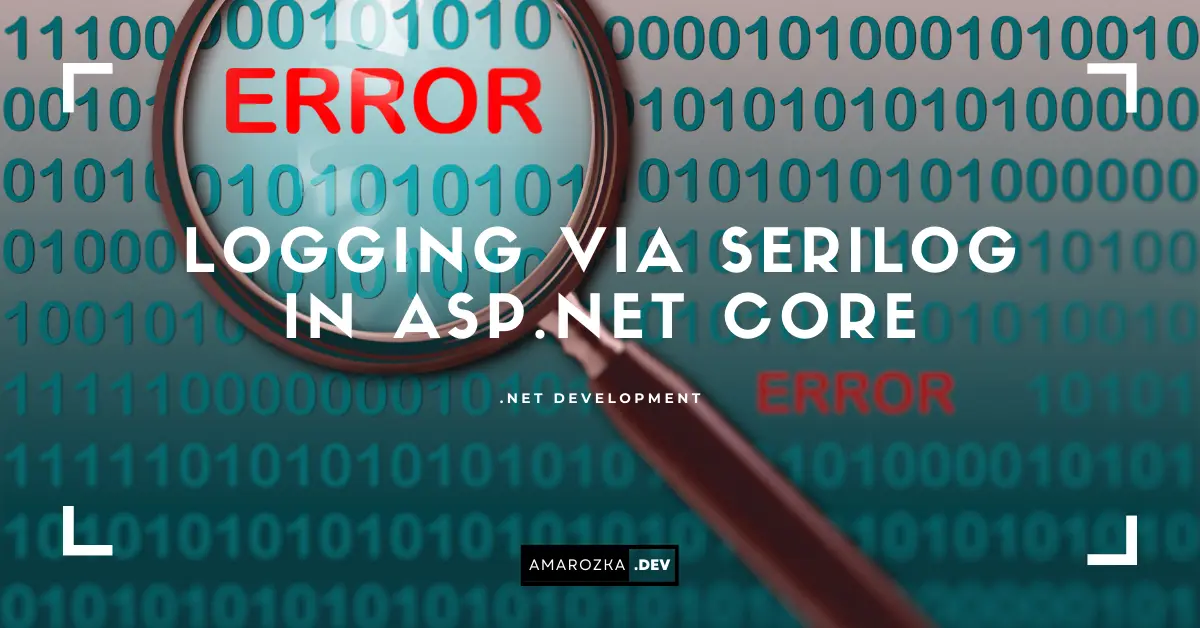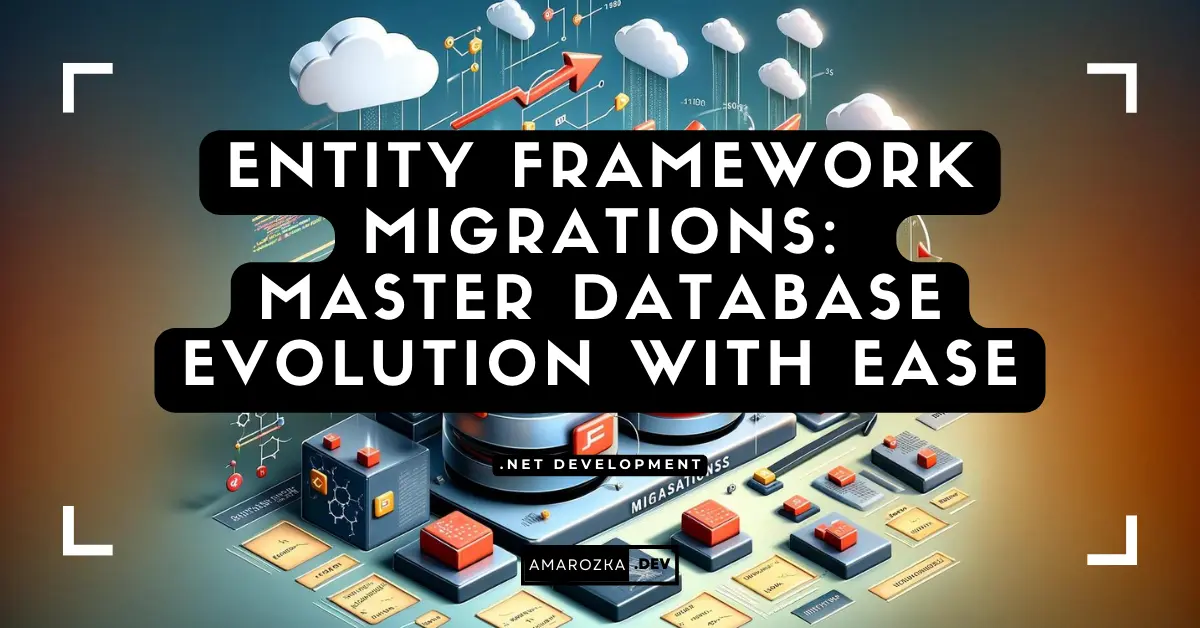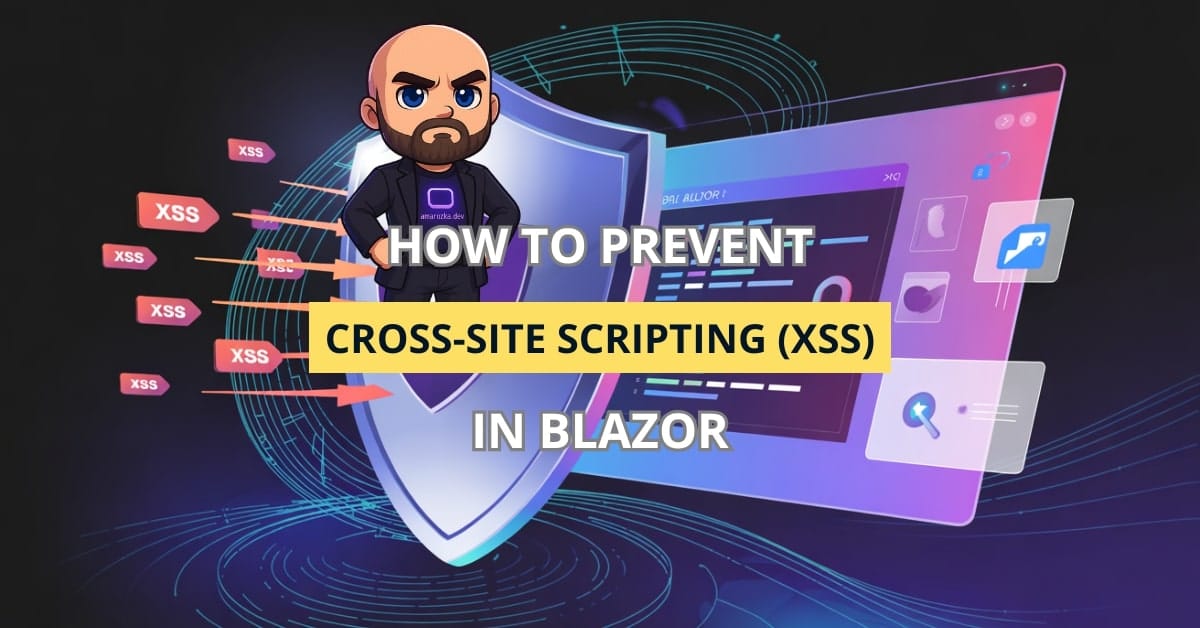Logging is a crucial aspect of software development that helps developers track application behavior, identify issues, and monitor performance. In ASP.NET Core applications, Serilog has emerged as a powerful and flexible logging framework that simplifies the process of generating, storing, and managing logs. In this article, we will explore the integration of Serilog with ASP.NET Core applications, highlighting its benefits and providing practical examples.
1. What is Serilog?
Serilog is a powerful and extensible logging framework for .NET applications. It provides developers with a rich set of features, including structured logging, support for different log sinks (output destinations), and the ability to extend its functionality using plugins. Serilog’s architecture is designed to facilitate efficient logging while maintaining low memory overhead.
2. Benefits of Using Serilog in ASP.NET Core
- Structured Logging: Serilog allows developers to log structured data, making it easier to analyze logs and generate insights. Instead of plain text messages, you can log data in a structured format such as JSON.
- Flexible Configuration: Serilog supports various log sinks, including console, files, databases, and external services. This flexibility enables developers to choose the most suitable log storage mechanism for their application.
- Efficient Filtering: Serilog provides fine-grained control over log levels, allowing developers to filter logs based on severity. This is particularly useful for focusing on relevant information during debugging and monitoring.
- Minimum Impact on Performance: Serilog is designed with performance in mind. It ensures that the impact on application performance and memory consumption is minimal, even when logging extensively.
3. Setting Up Serilog in ASP.NET Core
Installing Serilog Packages:
In your ASP.NET Core project, install the required Serilog packages using NuGet:
dotnet add package Serilog
dotnet add package Serilog.AspNetCore
dotnet add package Serilog.Sinks.ConsoleConfiguring Serilog:
In the `Program.cs` file, within the `CreateHostBuilder` method, add the following code to configure Serilog:
public static IHostBuilder CreateHostBuilder(string[] args) =>
Host.CreateDefaultBuilder(args)
.UseSerilog((hostingContext, loggerConfiguration) =>
{
loggerConfiguration
.ReadFrom.Configuration(hostingContext.Configuration)
.WriteTo.Console();
})
.ConfigureWebHostDefaults(webBuilder =>
{
webBuilder.UseStartup<Startup>();
});This configuration sets up Serilog to read logging settings from the application’s configuration and directs logs to the console.
4. Logging with Serilog
Logging Levels:
Serilog provides several logging levels, including `Debug`, `Information`, `Warning`, `Error`, and `Fatal`. For example, to log an informational message, you can use:
logger.LogInformation("User {Username} logged in.", username);Structured Logging:
Serilog encourages structured logging by accepting objects along with log messages. This structured data can be used for advanced analysis and filtering. For example:
logger.LogInformation("Processed order {@Order}", order);Customizing Log Output:
You can customize log output by specifying log templates. For instance, to include timestamps in logs:
logger.Information("Request at {Timestamp:HH:mm:ss} for {Endpoint}", DateTime.Now, endpoint);Enrichers:
Serilog allows the addition of enrichers, which add context to log entries. Enrichers can include information like machine name, environment, or custom properties. To add an enricher, you can use the `Enrich` method:
loggerConfiguration.Enrich.WithMachineName().Enrich.FromLogContext();Filtering Logs:
You can filter logs based on different conditions. For example, you might want to log only errors and above in production:
loggerConfiguration
.MinimumLevel.Override("Microsoft", LogEventLevel.Warning) // Adjust for specific namespaces
.MinimumLevel.Override("System", LogEventLevel.Warning)
.MinimumLevel.Override("MyApp", LogEventLevel.Information)
.WriteTo.Console();Destructuring Objects:
When logging complex objects, Serilog can destructure them to show their properties individually:
logger.LogInformation("Processed order {Order}", order);Exceptions Logging:
Serilog simplifies exception logging by allowing exceptions to be logged along with a message:
try
{
// Code that might throw an exception
}
catch (Exception ex)
{
logger.LogError(ex, "An error occurred while processing the request.");
}5. Integration with ASP.NET Core
Logging Middleware:
ASP.NET Core applications can benefit from the built-in logging middleware. It records each request and its associated details:
app.UseSerilogRequestLogging();Logging in Controllers and Services:
Inject an instance of `ILogger<T>` into your controllers or services to enable logging:
private readonly ILogger<MyController> _logger;
public MyController(ILogger<MyController> logger)
{
_logger = logger;
}
public IActionResult Index()
{
_logger.LogInformation("Index action called.");
return View();
}Scoped Logging:
In ASP.NET Core, you can also create scoped log instances for finer control. This is particularly useful when tracking a specific operation’s lifecycle:
using (_logger.BeginScope("Operation {OperationId}", operationId))
{
// Log messages within this scope
}Custom Log Levels:
Although Serilog provides standard log levels, you can define custom log levels based on your application’s requirements:
LogEventLevel.Verbose = new LogEventLevel(5, "VERBOSE");Dynamically Changing Logging Levels:
In some scenarios, you might need to adjust the logging level at runtime. Serilog provides the ability to do so using configuration or external libraries:
loggerConfiguration.MinimumLevel.ControlledBy(new LoggingLevelSwitch());6. Real-time Log Analysis with Seq
Seq is a popular log server that complements Serilog by providing real-time log analysis, visualization, and alerts. To use Seq, install the Seq sink package:
dotnet add package Serilog.Sinks.SeqThen, configure Serilog to send logs to Seq:
loggerConfiguration.WriteTo.Seq("http://localhost:5341");Customizing Seq Sink:
When sending logs to Seq, you can customize the sink’s behavior by specifying options:
loggerConfiguration.WriteTo.Seq("http://localhost:5341", apiKey: "your-api-key");Seq Annotations:
Seq supports annotations that add context to your logs, such as tagging specific events or marking important log entries. Annotations can be helpful for advanced log analysis and troubleshooting:
logger.Information("Order processed successfully {@OrderId}", orderId);
logger.ForContext("Tag", "Payment").Information("Payment processed for order {@OrderId}", orderId);Conclusion
Serilog offers a robust and flexible solution for logging in ASP.NET Core applications. By integrating Serilog into your application, you can take advantage of structured logging, efficient log storage, and seamless integration with ASP.NET Core features. Through the careful configuration of log sinks and levels, you can effectively monitor and debug your application while minimizing performance overhead. Furthermore, with the integration of Seq, you can unlock real-time log analysis capabilities that enhance your development and monitoring workflows.