In the realm of software development, understanding the inner workings of your applications is as vital as a compass in the wilderness. This is where Serilog logging levels step in, shining like beacons to guide you through the complex landscapes of your codebase. In this article, we’ll embark on a journey to comprehend the magic of Serilog logging levels in the context of C#, unraveling their significance through simple examples.
What are Serilog Logging Levels?
Imagine you’re driving a car, and your dashboard has lights that range from green to red, each indicating a different level of urgency. Just like that, Serilog logging levels serve as markers for your software’s health and performance. These levels classify the importance and severity of log messages, enabling developers to swiftly identify issues. Here’s a breakdown of the levels:
- Verbose: This is the explorer’s notebook, capturing every minute detail. While incredibly useful during development, it can be overwhelming in production.
- Debug: Think of this as your magnifying glass. It offers a close-up view of your application’s behavior, making it ideal for spotting hidden issues during development.
- Information: Like a casual conversation, these messages provide general insights into what’s happening in your application. It’s like peeking behind the curtains.
- Warning: Think of this level as a yellow traffic light. There might not be an immediate crash, but there’s a potential roadblock ahead that you need to address.
- Error: This is the red alarm bell. It rings when something is broken and needs immediate attention to get your application back on track.
- Fatal: In a way, this is the emergency exit. If something goes so wrong that your application can’t continue, the fatal level logs a message to let you know it’s time to act.
Let’s Dive into Examples
Enough theory – let’s see this in action with some simple C# examples.
1. Verbose and Debug
using Serilog;
class Program
{
static void Main()
{
Log.Logger = new LoggerConfiguration()
.MinimumLevel.Verbose()
.WriteTo.Console()
.CreateLogger();
Log.Verbose("Exploring every nook and cranny.");
Log.Debug("Detected {Count} anomalies during debugging.", 5);
}
}2. Information
using Serilog;
class Program
{
static void Main()
{
Log.Logger = new LoggerConfiguration()
.MinimumLevel.Information()
.WriteTo.Console()
.CreateLogger();
Log.Information("Application sets sail – all systems go!");
}
}3. Warning, Error, and Fatal
using Serilog;
class Program
{
static void Main()
{
Log.Logger = new LoggerConfiguration()
.MinimumLevel.Warning()
.WriteTo.Console()
.CreateLogger();
Log.Warning("Uh-oh, something's off.");
Log.Error("Mayday, mayday! Critical error: {ErrorMessage}", "System meltdown!");
Log.Fatal("Abandon ship! Catastrophic failure has occurred.");
}
}Tailoring Logging Levels to Your Needs
You’re not stuck with the default settings! Serilog lets you customize logging levels and behavior based on what you need. You can even send logs to different places, like files or databases.
Conclusion
With Serilog logging levels, you’ve got a powerful tool to understand your app’s behavior, identify problems, and fix them efficiently. By using the right logging level, you’re well on your way to building robust, trouble-free software. So go ahead, sprinkle those logs, and embrace the world of clearer debugging!
FAQ
Serilog is a diagnostic logging library for .NET applications. It allows for simple, structured logging and is known for its ease of configuration and extensibility.
Serilog can be configured programmatically or via app settings. A basic setup involves installing the Serilog NuGet package and configuring the logger in the application’s startup code.
Yes, Serilog supports logging to multiple sinks (outputs like files, console, etc.) with different levels. This is configured in the logger setup.
Structured logging is a method of recording logs in a structured format, like JSON. Serilog treats log events as first-class objects, allowing them to be recorded in a structured, queryable format.
In production, it’s advisable to:
1. Limit the logging level to Information or above.
2. Ensure sensitive information is not logged.
3. Use asynchronous, batched sinks to reduce I/O impact.
4. Regularly monitor and archive log files to avoid disk space issues.
Exceptions can be logged using the Error method. Serilog provides a way to capture exception details and custom properties.


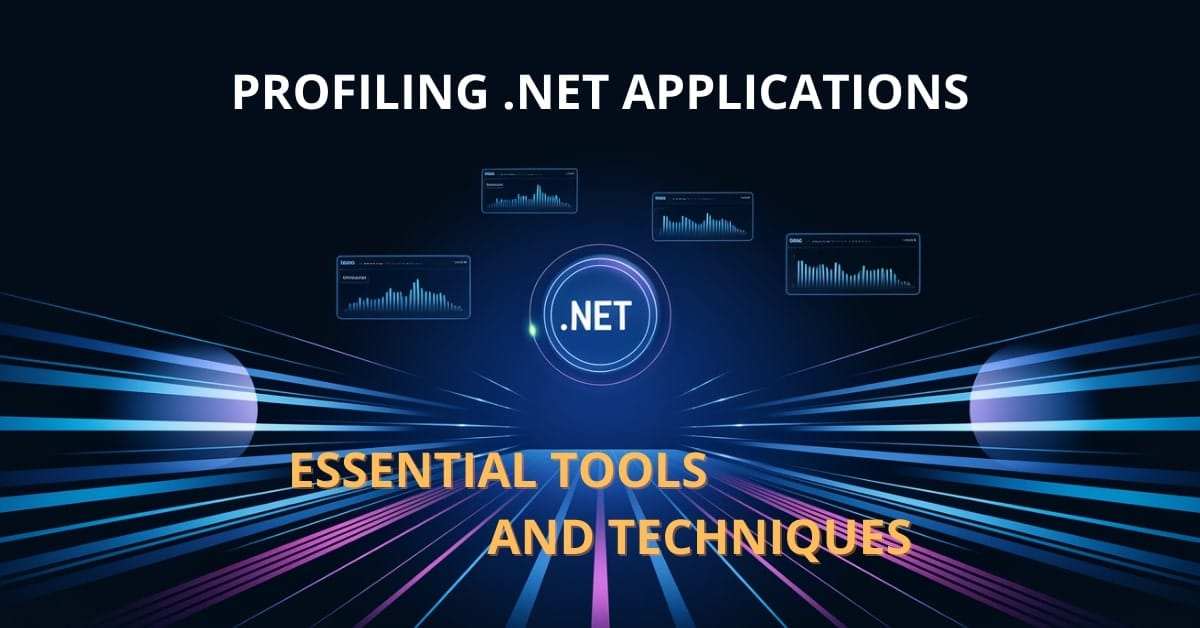

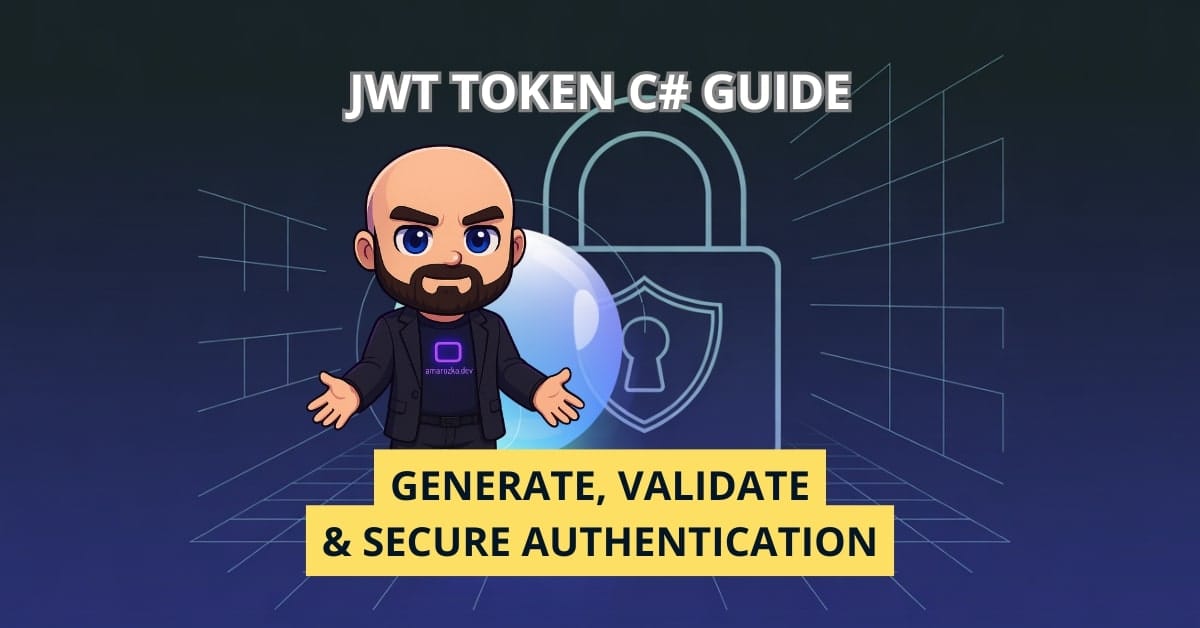
Hey, can I use Serilog in a non-C# app?
Serilog is primarily designed for .NET applications, but you might be able to integrate it with other platforms using appropriate wrappers or bridges.