Introduction to State Management in Blazor
Blazor has emerged as a powerful framework for building interactive web applications using C#. It leverages the capability of running C# in the browser alongside JavaScript, offering a familiar environment for .NET developers. As with any web application framework, state management is a critical concept in Blazor. It refers to the technique of preserving the state (data and UI status) of the application during the user’s interaction.
State management in Blazor can be broadly categorized into two types: component state and application state. Component state is confined to individual components, managing their behavior and rendering. On the other hand, application state spans across multiple components, often storing data and states relevant to the entire application. Understanding these concepts is crucial for developers to effectively manage data flow and user experience in Blazor applications.
This post aims to delve into the intricacies of state management in Blazor, highlighting both the built-in capabilities of the framework and popular third-party solutions like Fluxor and Blazored.LocalStorage. Whether you’re a beginner or looking to expand your knowledge, this guide will provide valuable insights and practical examples to help you master state management in Blazor.
Understanding Component State and Application State
Blazor applications are composed of various components, and managing the state of these components is fundamental for a responsive and dynamic user experience. Here, we’ll explore the concepts of component state and application state, two key aspects of state management in Blazor.
Component State
The component state refers to the data or properties specific to a Blazor component. This state is usually private to the component and controls its behavior and the UI elements it renders. For instance, a simple counter component maintains its own count value.
@code {
private int currentCount = 0;
private void IncrementCount()
{
currentCount++;
}
}In this example, currentCount is a state variable. When it changes, Blazor’s component lifecycle automatically re-renders the component to reflect the updated state.
Application State
While component state is local to a component, application state spans across multiple components or even the entire application. It’s useful for sharing data and states, like user authentication information, across different parts of the application. Unlike component state, managing application state requires more sophisticated approaches, such as dependency injection or state containers, to ensure data consistency and performance.
public class AppState
{
public string User { get; private set; }
public event Action OnChange;
public void SetUser(string user)
{
User = user;
NotifyStateChanged();
}
private void NotifyStateChanged() => OnChange?.Invoke();
}In the above example, AppState is a simple application-wide state container. Components can subscribe to the OnChange event to re-render when the state changes.
Distinction and Interaction
Understanding the distinction between component state and application state is crucial. Component state is easy to manage and more suitable for isolated features. In contrast, application state is ideal for data or states that need to be accessed by multiple components. However, they often interact; for instance, a component might update the application state, which in turn triggers a re-render of other components.
Utilizing Blazor’s Built-in State Management
Blazor offers several built-in features to effectively manage the state of applications. These features are designed to be intuitive for developers, especially those familiar with the .NET ecosystem. Key among these is the StateHasChanged method and the concept of event callback and data binding.
The StateHasChanged Method
The StateHasChanged method is a pivotal aspect of Blazor’s state management. It signals the framework to recheck the component for any state changes and re-render if necessary. This method is typically called automatically when event callbacks are triggered or component parameters change. However, there are scenarios where manually calling StateHasChanged is necessary to update the UI.
private int count = 0;
private void IncrementCount()
{
count++;
StateHasChanged();
}In this code snippet, StateHasChanged() ensures that the component re-renders and reflects the updated count value in the UI.
Event Callback and Binding
Blazor simplifies state management with its powerful data binding and event callback features. Data binding allows components to display state data and update it interactively. Event callbacks, on the other hand, enable components to react to user interactions, like clicks or input changes, thereby modifying the state accordingly.
<input type="text" @bind="name" />
<p>Hello, @name!</p>
@code {
private string name = "";
}In this example, the input field is bound to the name variable. Any changes in the input field will automatically update name, and the UI will refresh to show the updated value.
Best Practices for Built-in State Management
While Blazor’s built-in state management tools are powerful, following best practices is essential:
- Minimize Manual Calls to StateHasChanged: Overuse can lead to performance issues. Rely on Blazor’s automatic UI update mechanism as much as possible.
- Use Event Callbacks Judiciously: They are a powerful way to handle user interactions but should be used in a way that doesn’t lead to unnecessary re-renders.
- Keep Data Binding Simple: Complex bindings can lead to hard-to-debug issues. Strive for clarity and simplicity in your data binding expressions.
Exploring Third-party Solutions
While Blazor’s built-in features cover many state management needs, third-party libraries offer additional power and flexibility for complex scenarios. In this section, we’ll focus on two popular solutions: Fluxor and Blazored.LocalStorage.
Fluxor: Implementing the Flux/Redux Pattern
Fluxor is a library that brings the Redux pattern to Blazor applications. It centralizes application state and logic, making it easier to manage complex states and data flow in large applications.
Basic Setup and Usage
// Define a state class
public class CounterState
{
public int Count { get; private set; }
public CounterState(int count)
{
Count = count;
}
}
// Define actions
public class IncrementAction {}
// Define reducers
public static class Reducers
{
[ReducerMethod]
public static CounterState ReduceIncrementAction(CounterState state, IncrementAction action)
{
return new CounterState(state.Count + 1);
}
}In this Fluxor example, we define a state class, actions, and reducers. Actions trigger state changes, which are handled by reducers. This pattern provides a clear and predictable way to manage state changes.
Blazored.LocalStorage: Managing State in Browser Storage
Blazored.LocalStorage is a library that facilitates using the browser’s local storage for state management in Blazor applications. It’s particularly useful for persisting state across sessions or page reloads.
Example Implementation
@inject Blazored.LocalStorage.ILocalStorageService localStorage
@code {
private string name;
protected override async Task OnInitializedAsync()
{
name = await localStorage.GetItemAsync<string>("name") ?? "User";
}
private async Task SaveNameAsync()
{
await localStorage.SetItemAsync("name", name);
}
}Here, Blazored.LocalStorage is used to store and retrieve a user’s name from the browser’s local storage. This approach is ideal for persisting user preferences or other non-sensitive data.
Comparing with Blazor’s Built-in State Management
While Blazor’s built-in state management is sufficient for many applications, third-party libraries like Fluxor and Blazored.LocalStorage extend these capabilities. Fluxor offers a structured, predictable approach for managing complex application states, while Blazored.LocalStorage provides a straightforward way to persist state in the browser’s storage.
Conclusion: Choosing the Right State Management Approach
In this comprehensive guide, we’ve explored the intricacies of state management in Blazor, covering both built-in features and third-party solutions. Choosing the right approach depends on the specific needs and complexity of your application. Here’s a summary and some final thoughts to help you make an informed decision.
Key Takeaways
- Component State vs Application State: Understanding the difference between these two is crucial. Use component state for data relevant to a single component and application state for data shared across multiple components.
- Built-in State Management: Blazor provides effective tools like
StateHasChanged, data binding, and event callbacks for simple to moderately complex applications. These tools are usually sufficient for many scenarios and align well with Blazor’s component model. - Third-party Solutions: For more complex state management needs, libraries like Fluxor and Blazored.LocalStorage offer extended capabilities. Fluxor is ideal for applications requiring a centralized and predictable state management pattern, while Blazored.LocalStorage is perfect for persisting state across sessions.
Making the Right Choice
When deciding on a state management strategy, consider the following:
- Application Complexity: For simple applications with limited interactions, stick to Blazor’s built-in features. For complex applications, consider Fluxor or similar libraries.
- Persistence Needs: If you need to persist state across sessions, Blazored.LocalStorage is a straightforward solution.
- Development Team’s Expertise: Choose a solution that aligns with your team’s skills and experience. Familiarity with Redux-style patterns can be a deciding factor for adopting Fluxor.
Final Thoughts
State management is a vital aspect of any Blazor application, impacting both performance and user experience. While Blazor’s built-in tools offer simplicity and integration with the overall component model, third-party libraries provide additional power and flexibility for handling complex scenarios. The choice ultimately depends on your application’s specific requirements and your development team’s expertise.
As the Blazor ecosystem continues to evolve, staying updated with the latest tools and practices is important for effective state management. Experiment with different approaches, and don’t hesitate to mix and match techniques to best suit your application’s needs.
- Blazor Overview: A Complete Guide to .NET Web Development
- Learning Blazor Components and Data Binding with Examples
- Blazor State Management: Essential Strategies and C# Examples for Developers
- Blazor Layout: Essential Guide for Beginners
- Blazor Routing Guide: Components, Parameters, and Navigation

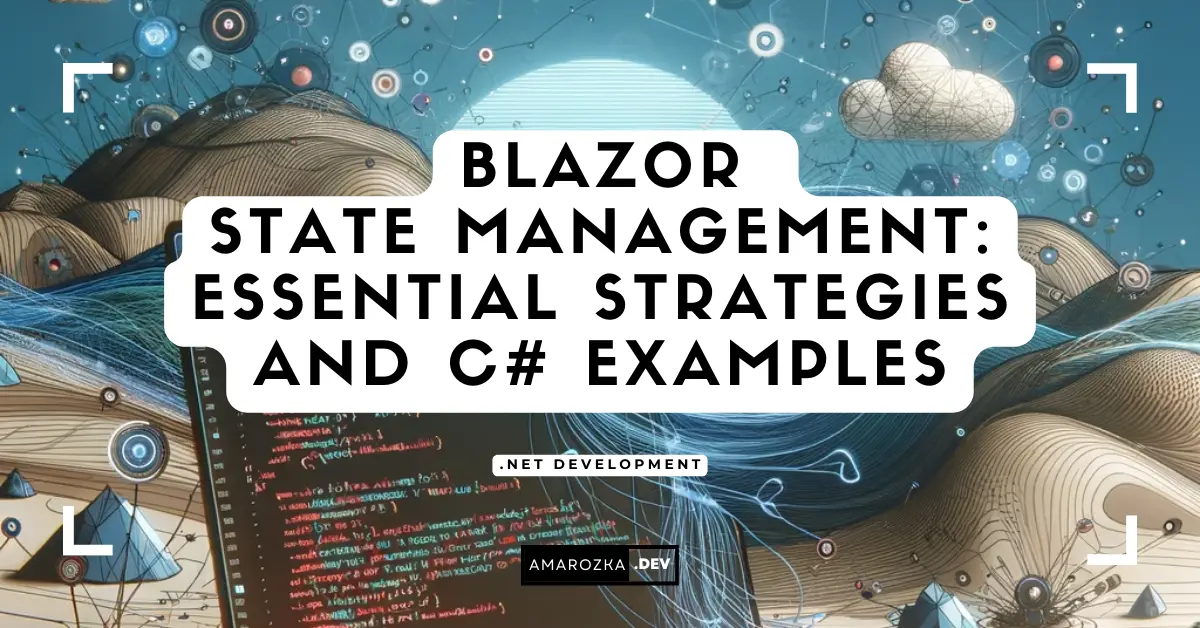
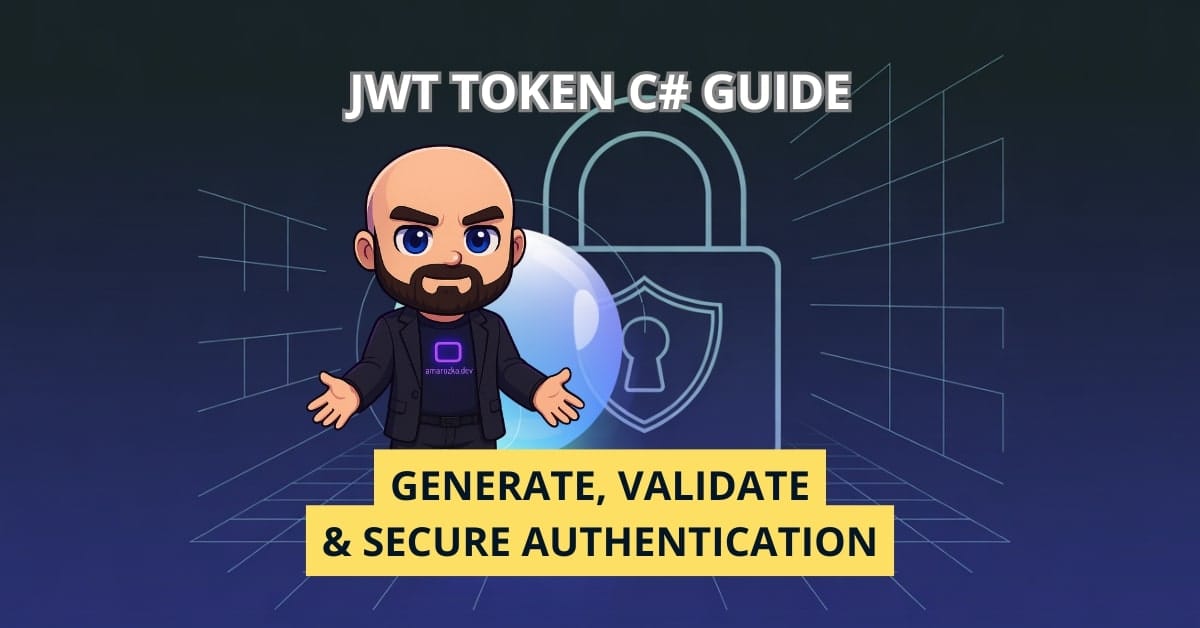
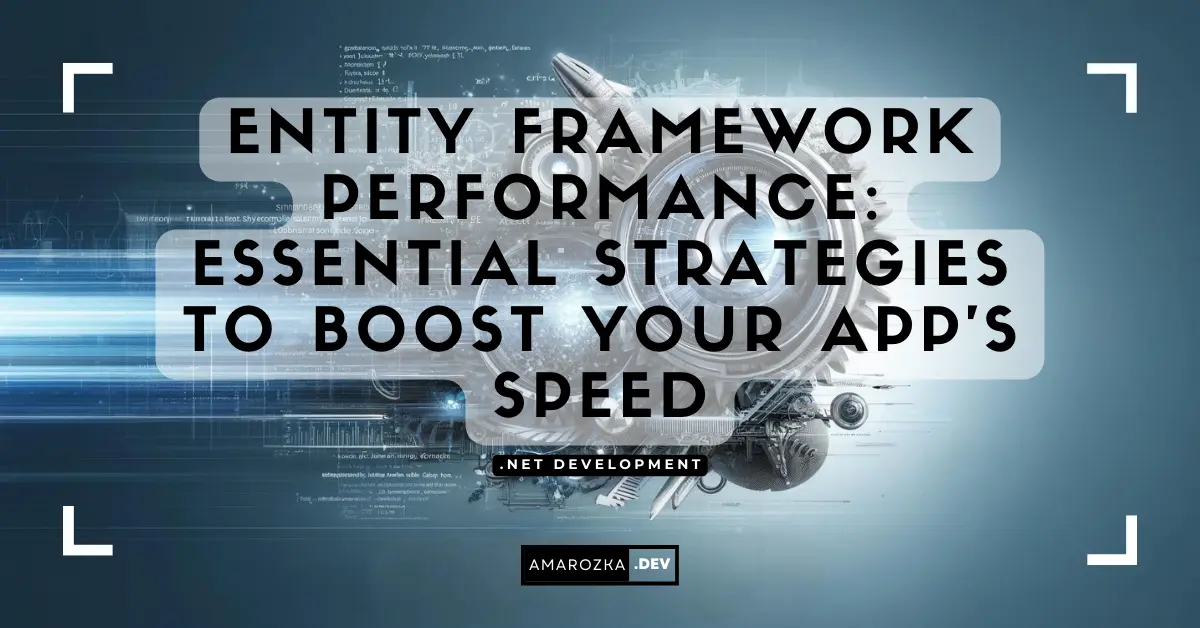
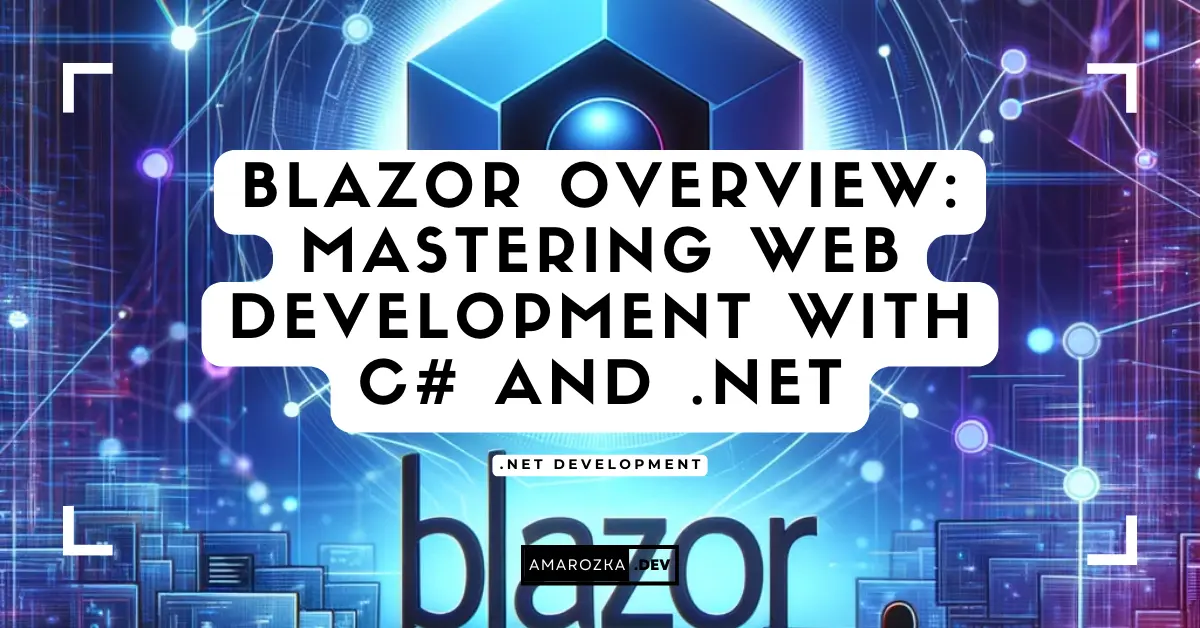
Can you explain more about the StateHasChanged method? When should I use it?
Yes sure, StateHasChanged method is used in Blazor to signal the framework to check a component for state changes and then re-render if necessary. Usually it called automatically, but in some cases, for example after async operation, you might need to call it manually.