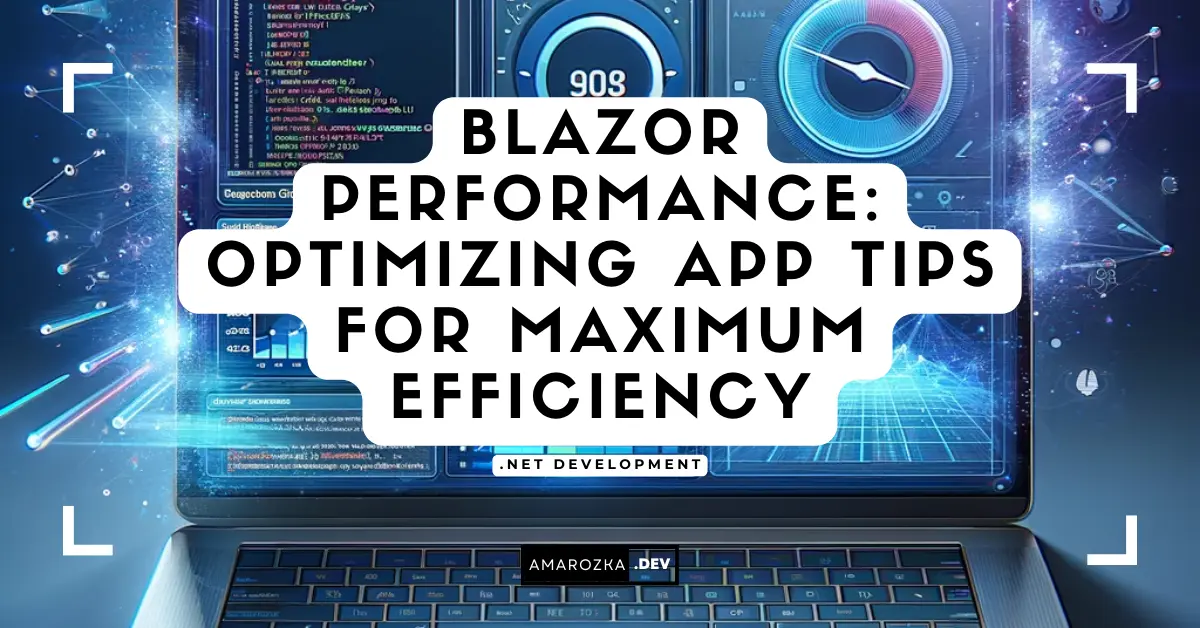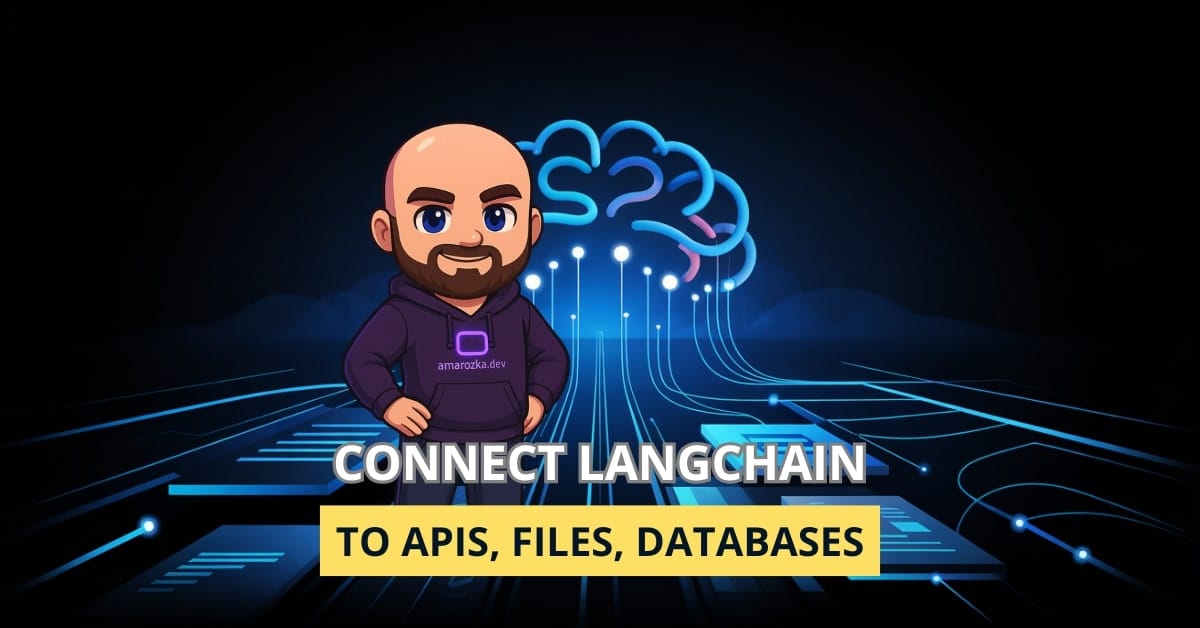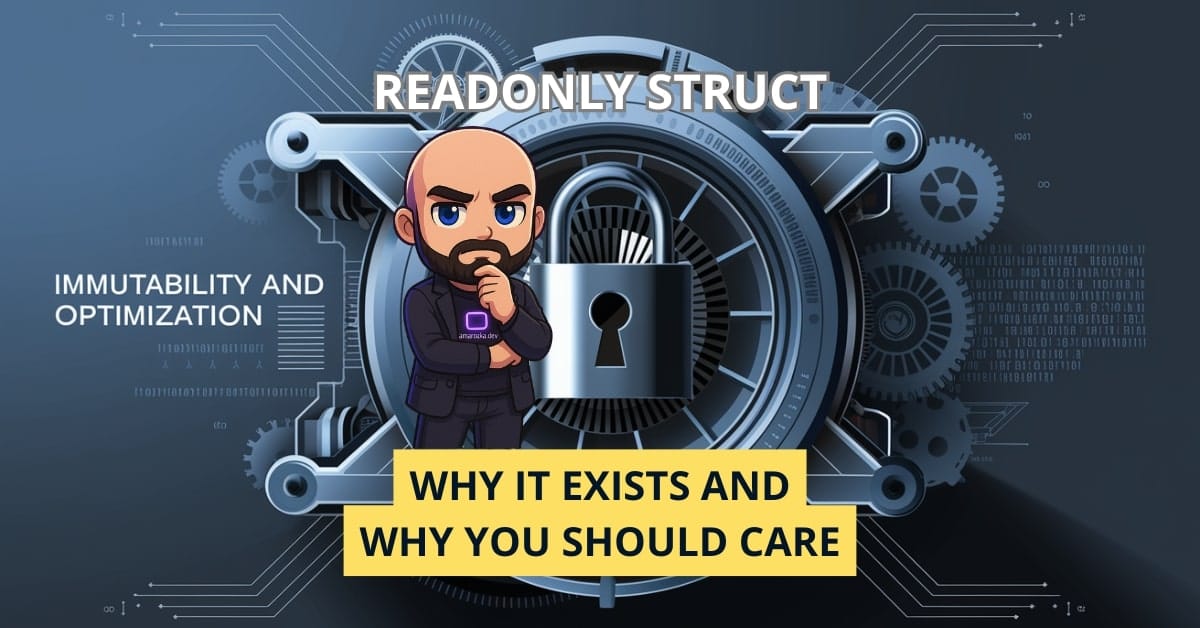Introduction
In this post, we delve into advanced Blazor topics, focusing on performance and optimization strategies. We will explore how to manage app size and load time, the benefits of lazy loading and pre-rendering, and the tools available for profiling and optimizing your Blazor app. I aim to make guide beginner-friendly, using practical C# code snippets for demonstration.
This guide offers valuable insights and practical steps for both newcomers and experienced developers to optimize Blazor apps for peak performance.
Understanding Blazor Performance Challenges
Performance in web applications is a critical factor that influences user experience and engagement. In the context of Blazor, performance challenges often revolve around the size of the app and its load time. A larger app size means more data to download, which can significantly slow down the application load time, especially on mobile devices or slower internet connections.
One of the key performance metrics for Blazor apps is the time it takes to first render a usable UI. This metric is crucial as it directly impacts the user’s perception of the app’s responsiveness. A slow-loading app can lead to frustration and potentially cause users to abandon the application.
Another challenge is the efficient utilization of client resources. Blazor can run in two modes: Blazor WebAssembly and Blazor Server. In Blazor WebAssembly, the entire app, including the .NET runtime and app-specific code, is downloaded to the client’s browser. This mode can lead to significant resource utilization on the client-side, especially if the app is large or complex. On the other hand, Blazor Server runs the app’s code on the server, with UI updates and event handling over a SignalR connection. While this reduces client-side resource usage, it can increase the load on the server and requires a persistent connection, which can be a challenge in environments with unreliable internet connectivity.
To address these challenges, developers need to employ various strategies, such as optimizing app size, implementing lazy loading, and leveraging pre-rendering techniques. These strategies not only improve load times but also enhance the overall user experience by making the application more responsive and efficient.
In the next sections, we will explore these strategies in more detail, providing practical examples and code snippets to help you apply them to your Blazor applications.
Blazor App Size and Load Time Considerations
Optimizing App Size for Faster Load Times
The size of a Blazor application plays a pivotal role in determining its load time. A larger app size results in longer download times, particularly noticeable on slower internet connections or mobile devices. To mitigate this, developers must adopt strategies aimed at reducing the overall size of the Blazor app.
- Code Trimming and Linker Configuration: Blazor WebAssembly applications benefit from .NET’s linker, which removes unused code from the app at build time. This process, known as “code trimming,” can significantly reduce the app size. You can configure the linker to be more aggressive in removing code by editing the project file. For instance:
<PropertyGroup>
<PublishTrimmed>true</PublishTrimmed>
</PropertyGroup>This snippet instructs the linker to trim unused code during the publish process, streamlining the app’s final size.
- File Compression: Another effective strategy is to use file compression. Blazor apps can leverage technologies like Brotli or Gzip to compress the app’s files. These compression techniques can drastically reduce the size of the app’s assets, leading to faster load times. ASP.NET Core offers built-in support for response compression, which can be enabled in the
Startup.csfile:
public void ConfigureServices(IServiceCollection services)
{
services.AddResponseCompression(options =>
{
options.EnableForHttps = true;
options.Providers.Add<BrotliCompressionProvider>();
options.Providers.Add<GzipCompressionProvider>();
});
}Leveraging Browser Caching
Browser caching is an often overlooked yet critical aspect of optimizing load time. By caching static resources like CSS, JavaScript files, and images, you can reduce the amount of data that needs to be re-downloaded on subsequent visits. This strategy, while not reducing the initial load time, significantly speeds up subsequent visits.
Optimizing Static Assets
Images, fonts, and other static assets can contribute heavily to the app size. Optimizing these assets by resizing images, using modern image formats like WebP, and ensuring fonts are only loaded when necessary can make a noticeable difference in load times.
Balancing Features and Performance
While adding features and functionality enhances the app’s value, it’s essential to balance these additions with performance considerations. Regularly reviewing the app’s features and removing or optimizing those that are rarely used can keep the app lean and fast.
Lazy Loading in Blazor
Enhancing Performance with Lazy Loading
Lazy loading is a design pattern in software engineering aimed at delaying the loading of resources or objects until they are needed. In the context of Blazor applications, it can significantly enhance performance, particularly in scenarios where the app is large or contains many components.
- Understanding Lazy Loading: At its core, lazy loading in Blazor involves deferring the loading of certain components or assemblies until they are required. This approach reduces the initial load time of the application, as fewer resources are loaded upfront.
- Implementing Lazy Loading: Blazor provides built-in support for lazy loading assemblies. You can specify which assemblies should be lazily loaded in the
blazor.boot.jsonfile. When a component that requires a lazily loaded assembly is rendered, Blazor fetches the necessary assembly on demand.Here’s a basic example of how to set up lazy loading:
{
"lazyAssemblyLoad": {
"enabled": true,
"assemblies": ["YourLazyLoadedAssembly.dll"]
}
}In this JSON snippet, YourLazyLoadedAssembly.dll is specified as a lazily loaded assembly. When the Blazor app runs, this assembly won’t be loaded until a component that depends on it is rendered.
- Using Lazy Loading in Practice: Consider a scenario where your Blazor app includes a complex reporting module that not all users need. By implementing lazy loading, you can ensure that the assemblies related to this module are only loaded when a user navigates to the reporting section. This reduces the initial app load time, making the application more responsive.
Here’s an example in C#:
protected override async Task OnInitializedAsync()
{
Assembly reportingAssembly = await LoadAssemblyAsync("ReportingModule.dll");
Type reportingComponentType = reportingAssembly.GetType("ReportingModule.ReportingComponent");
ReportingComponent = CreateComponent(reportingComponentType);
}
private Task<Assembly> LoadAssemblyAsync(string assemblyName)
{
return Task.FromResult(AppDomain.CurrentDomain.GetAssemblies().FirstOrDefault(a => a.GetName().Name == assemblyName));
}In this code, LoadAssemblyAsync is used to dynamically load ReportingModule.dll when the reporting component is initialized.
Best Practices for Lazy Loading
Implementing lazy loading effectively requires careful planning:
- Identify Modules for Lazy Loading: Analyze your application to determine which components or assemblies are not immediately required and are suitable candidates for lazy loading.
- Monitor Performance Impact: Use Blazor’s built-in performance profiling tools to measure the impact of lazy loading on your app’s performance. Make adjustments as necessary to ensure that the user experience is not negatively impacted.
- Balance Lazy Loading and User Experience: While lazy loading can improve initial load times, it can also introduce delays when accessing lazily loaded features. Striking the right balance is key to maintaining a smooth user experience.
Boosting Performance with Pre-Rendering in Blazor
Pre-rendering in Blazor improves user experience by server-rendering pages before sending them to the client, reducing perceived load times on initial requests.
- Understanding Pre-Rendering in Blazor: Blazor applications, especially Blazor Server apps, can benefit from pre-rendering as it allows the UI to be displayed before the client-side scripts are fully loaded and interactive. This creates a perception of a faster app, as users see the content immediately while the interactive parts are still loading.
- Implementing Pre-Rendering: To enable pre-rendering in a Blazor Server app, you need to modify the host page (typically
_Host.cshtmlin a Blazor Server project). Here, you can specify that certain components should be pre-rendered.
For example:
<component type="typeof(YourBlazorComponent)" render-mode="ServerPrerendered" />This Razor markup indicates that YourBlazorComponent should be pre-rendered on the server. When a user requests the page, they receive the pre-rendered HTML, which is then made interactive once the Blazor app is fully loaded.
- Managing State in Pre-Rendered Apps: The challenge with pre-rendering is maintaining app state consistency during the transition from pre-rendered to interactive states, requiring careful component design for proper initialization.
- Best Practices for Pre-Rendering: When using pre-rendering, consider the following:
- Selective Pre-Rendering: Not all components benefit equally from pre-rendering. Identify the parts of your app that are most impactful to the user experience and focus on pre-rendering those.
- Handling Interactive Elements: Be mindful of interactive elements like forms or buttons during pre-rendering. Ensure that these elements behave as expected once the app is interactive.
- Optimizing Data Fetching: Pre-rendering can put additional load on your server, especially if data fetching is involved. Optimize your data access layers to handle this efficiently.
- SEO Benefits: Pre-rendering can also improve the SEO of your Blazor application, as search engines can crawl the pre-rendered content more effectively.
Effective Strategies for Blazor App Performance Tuning
Performance profiling is a critical step in optimizing any application, including those built with Blazor. It involves measuring various aspects of the app to identify bottlenecks and areas for improvement. In this section, we will explore tools and techniques to profile and optimize your Blazor app effectively.
- Using Performance Profiling Tools: Several tools, including browser developer tools for Blazor WebAssembly and .NET’s profiling tools for Blazor Server, assist in analyzing performance metrics like download sizes, render times, CPU usage, and memory consumption. For example, the Visual Studio Diagnostic Tools can be used to monitor CPU usage, memory consumption, and other vital metrics. Here’s a simple way to start a profiling session in Visual Studio:
Debug -> Start Diagnostic Tools Without Debugging -> ASP.NET CoreThis launches the diagnostic tools, allowing you to monitor your Blazor app’s performance in real-time.
- Identifying and Addressing Bottlenecks: Once you’ve collected performance data, the next step is to analyze it to identify bottlenecks. Look for patterns like high CPU usage, memory leaks, or long loading times for specific components. Once identified, you can focus on optimizing these areas. If a specific component is causing slow render times, optimize its code or break it into smaller, more efficient components.
- Optimizing Network Calls: Network latency significantly impacts Blazor Server apps’ performance due to their reliance on constant server-client communication. Optimizing network calls by reducing their frequency, caching results, and using efficient data serialization can improve performance.
- Testing and Iterating: Performance optimization is an iterative process. Make changes based on your profiling results, then test and measure again to see the impact. This cycle helps fine-tune the application for optimal performance.
- Leveraging Best Practices: Finally, adhering to best practices in Blazor development is key. This includes efficient data binding, avoiding unnecessary re-renders, and using asynchronous programming judiciously.
Conclusion
In this comprehensive exploration of advanced Blazor topics, we have covered crucial aspects of enhancing performance and optimization. Applying these strategies will not only improve the performance of your Blazor applications but also enhance the overall user experience. As you embark on optimizing your Blazor apps, remember that performance tuning is an ongoing process. Regular analysis, testing, and iteration are key to maintaining and improving the efficiency of your applications.
I hope this guide has provided you with valuable insights and practical approaches to elevate your Blazor projects. Happy coding, and may your Blazor applications be as performant as they are powerful!
- Blazor Overview: A Complete Guide to .NET Web Development
- Learning Blazor Components and Data Binding with Examples
- Blazor Performance: Optimizing App Tips for Maximum Efficiency
- Blazor Layout: Essential Guide for Beginners
- Blazor Routing Guide: Components, Parameters, and Navigation