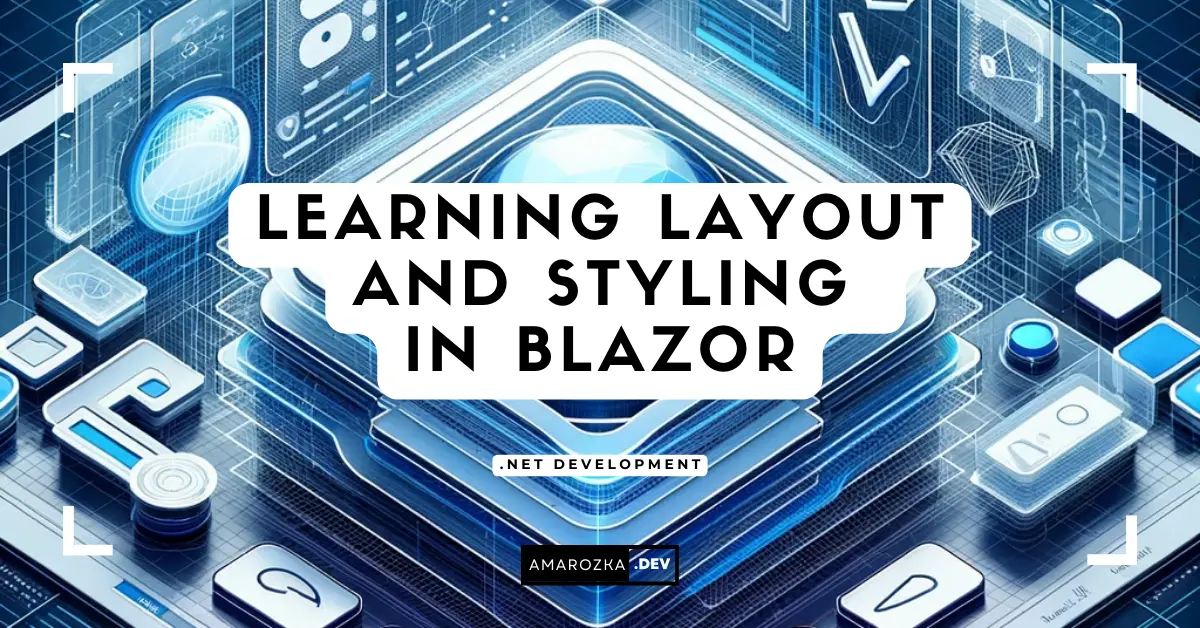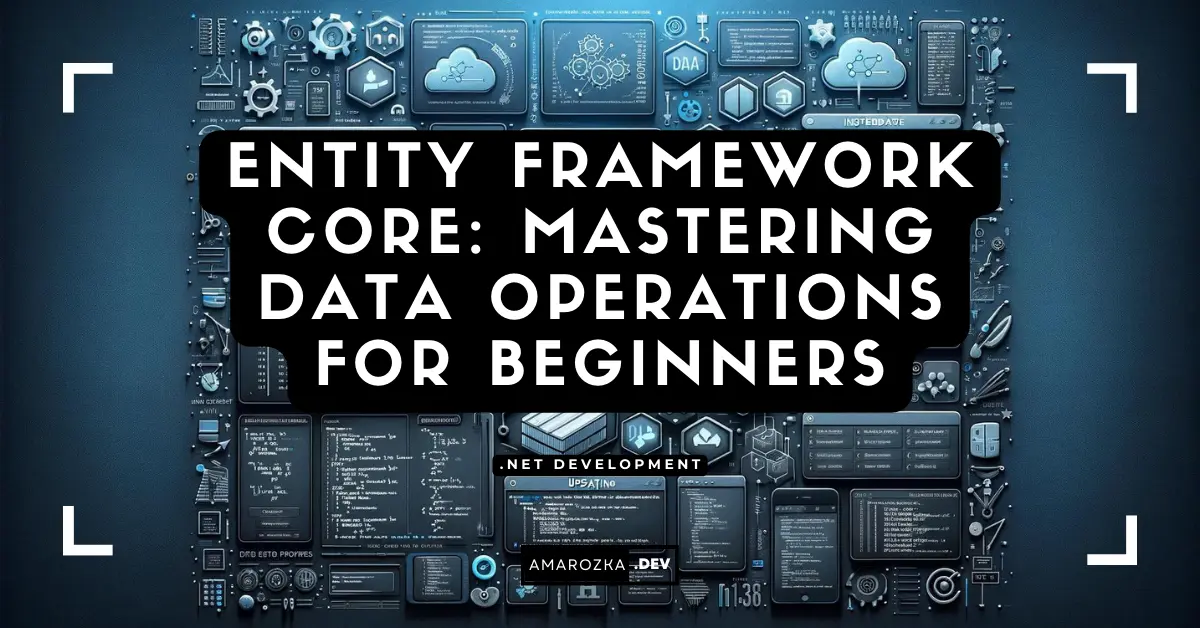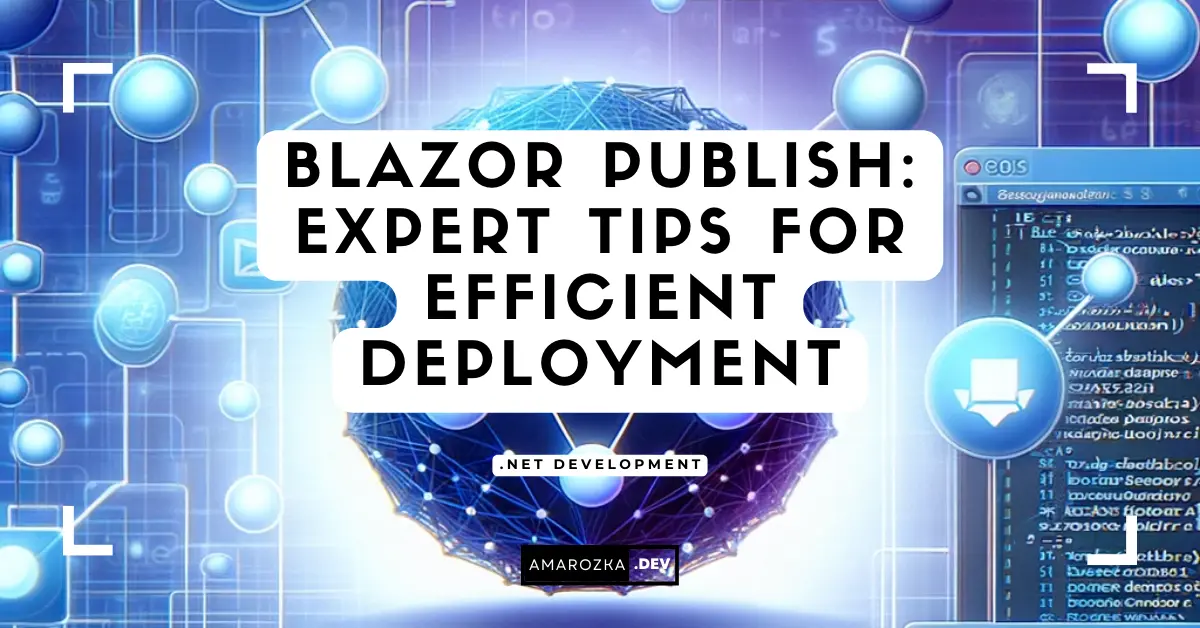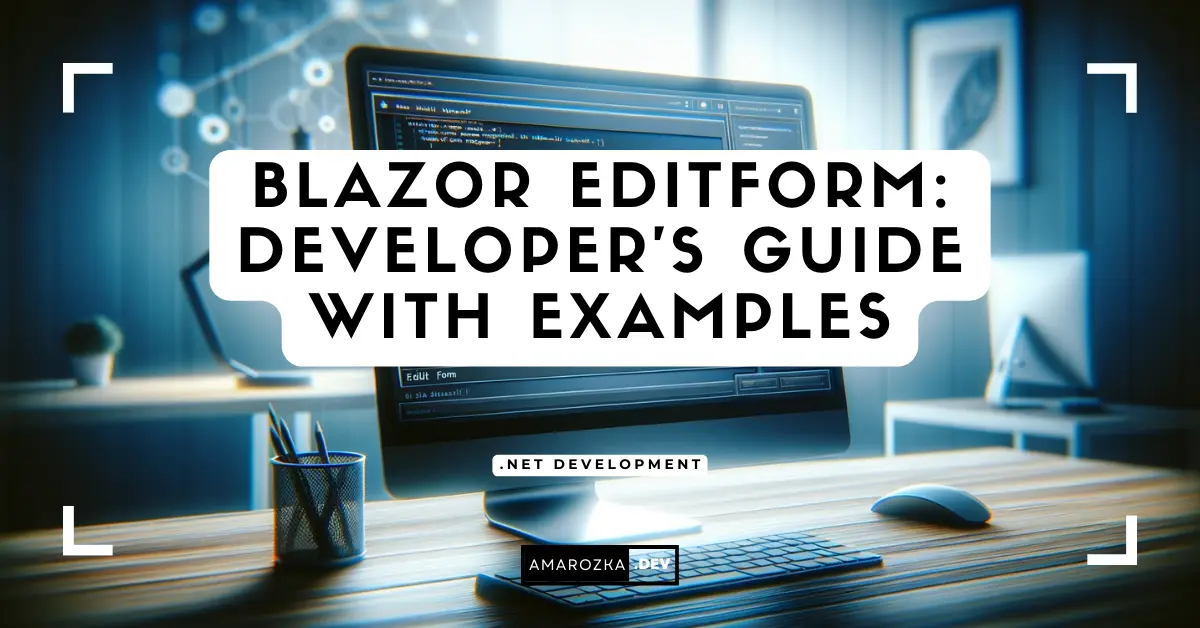Introduction
Blazor, a feature of ASP.NET, has been a game-changer in the world of web development. Unlike traditional web frameworks, Blazor allows developers to build interactive web UIs using C# instead of JavaScript. This shift not only streamlines the development process but also opens up a plethora of possibilities for .NET developers venturing into the web domain.
A key aspect of any web application is its layout and styling, which significantly impacts user experience. In Blazor, managing layouts and styling is distinctively intuitive and powerful, thanks to its component-based architecture. This post aims to demystify the concepts of layout components like MainLayout and NavMenu, explore CSS isolation for enhancing component styles, and discuss the integration of third-party CSS frameworks to enrich the UI/UX of Blazor applications.
Whether you’re a seasoned .NET developer or new to the Blazor framework, understanding these concepts is crucial for building visually appealing and functionally robust web applications.
Understanding Blazor Layout Components
The Role of Layout Components in Blazor
Layout components in Blazor play a pivotal role in structuring the user interface of web applications. They serve as the skeletal framework, defining the overall look and feel of the application. These components are reusable and can be nested, allowing developers to maintain a consistent layout across different pages of the application.
By leveraging layout components, developers can create a cohesive user experience, ensuring that each page follows a uniform design pattern. This not only enhances the aesthetic appeal but also aids in navigation and content organization, making the application more user-friendly.
Exploring MainLayout Component
The MainLayout component in Blazor is the primary layout component that acts as a container for the application’s content. It’s typically used to define elements that are common across pages, like headers, footers, and navigation menus.
@inherits LayoutComponentBase
<div class="sidebar">
<NavMenu />
</div>
<div class="main">
@Body
</div>In this example, the MainLayout consists of two primary divisions: the sidebar, which incorporates the NavMenu component, and the main content area represented by @Body. The @Body directive is a placeholder for the content of the child components, allowing different content to be rendered within the common layout.
Utilizing NavMenu in Blazor
The NavMenu component in Blazor is a crucial element for navigation within the application. It typically contains a list of links that users can click to navigate to different pages. By integrating NavMenu within the MainLayout, developers can ensure a consistent navigation experience across the application.
Here is an example of how NavMenu can be structured:
<div class="nav-menu">
<ul>
<li><NavLink href="" Match="NavLinkMatch.All">Home</NavLink></li>
<li><NavLink href="counter">Counter</NavLink></li>
<li><NavLink href="fetchdata">Fetch Data</NavLink></li>
</ul>
</div>In this snippet, the NavLink component is used to create navigable links. The href attribute specifies the URL to navigate to, and the Match attribute determines how the URL should be matched. The NavLinkMatch.All value ensures that the link is active when it matches the URL exactly, providing clear visual feedback to the user about their current location in the app.
CSS Isolation in Blazor Components
Introduction to CSS Isolation
CSS isolation in Blazor is a feature that allows developers to scope CSS to a specific component. This means that the styles defined in a component’s CSS file will only affect that component, preventing any unintended styling conflicts across the application.
CSS isolation simplifies the management of styles, especially in large applications with numerous components. It ensures that changes made to the styles of one component do not inadvertently impact other components. This feature is particularly useful when dealing with third-party components or when working in a team, as it localizes the styling to the component level, making it easier to maintain and understand.
Implementing CSS Isolation in Blazor
To implement CSS isolation in a Blazor component, create a CSS file with the same name as the component and a .razor.css extension. For example, if you have a component named MyComponent.razor, create a CSS file named MyComponent.razor.css.
Here’s an example of how to use CSS isolation in a Blazor component:
// MyComponent.razor
<h1>Hello, Blazor World!</h1>
<button class="my-button">Click me</button>/* MyComponent.razor.css */
.my-button {
background-color: blue;
color: white;
}In this example, the .my-button class defined in MyComponent.razor.css will only apply to elements within MyComponent.razor. Even if other components have elements with the class my-button, they will not be styled by this CSS file.
Best Practices for CSS Isolation
While CSS isolation is a powerful feature, it’s important to use it judiciously to maintain the scalability and maintainability of your Blazor application. Here are some best practices to consider:
- Modularity: Keep your styles modular and reusable. Even with CSS isolation, it’s beneficial to have common styles that can be shared across components.
- Naming Conventions: Adopt a consistent naming convention for your classes to avoid confusion and enhance readability.
- Avoid Over-Specifying: Try not to over-specify selectors. Keeping them simple and straightforward makes your CSS easier to manage.
- Documentation: Document your CSS when necessary, especially if you are using complex selectors or specific properties that might not be immediately clear to other developers.
Integrating Third-party CSS Frameworks
The Need for Third-party Frameworks
While Blazor provides robust tools for styling, there are instances where a third-party CSS framework can enhance the development process. Frameworks like Bootstrap, Bulma, or Materialize offer a wide range of pre-designed components and utilities, facilitating rapid UI development with a professional look and feel.
These frameworks are particularly useful for developers who want to focus more on functionality rather than spending time on intricate CSS designs. They also ensure responsiveness and cross-browser compatibility, which are crucial for modern web applications.
Popular Frameworks for Blazor
Several CSS frameworks have gained popularity among Blazor developers, each offering unique features and design elements. Some of the notable ones include:
- Bootstrap: Known for its extensive component library and responsive design features. Bootstrap’s grid system is particularly useful for creating layouts that work across various screen sizes.
- Bulma: A modern CSS framework based on Flexbox, Bulma is appreciated for its simplicity and elegance. It’s lightweight and easy to customize.
- Materialize: Inspired by Material Design, this framework offers a range of interactive UI components with sleek animations and a clean look.
Integrating these frameworks into a Blazor project is straightforward. Most of them come with a Blazor-specific package or can be included via their standard CSS and JavaScript files. The choice of framework largely depends on the specific design needs and preferences of the project.
Integrating a Framework with Examples
Let’s consider integrating Bootstrap into a Blazor application as an example. Bootstrap can be added either by using a NuGet package specifically designed for Blazor or by including its CSS and JS files in your project.
To integrate via NuGet, you would typically run a command like:
dotnet add package BlazorStrapAlternatively, you can add Bootstrap manually by including its CSS and JS files in the index.html (for Blazor WebAssembly) or _Host.cshtml (for Blazor Server) file:
<link href="https://stackpath.bootstrapcdn.com/bootstrap/4.3.1/css/bootstrap.min.css" rel="stylesheet">
<script src="https://stackpath.bootstrapcdn.com/bootstrap/4.3.1/js/bootstrap.bundle.min.js"></script>Once Bootstrap is added, you can start using its classes in your components. For example, to create a responsive navigation bar:
<nav class="navbar navbar-expand-lg navbar-light bg-light">
<a class="navbar-brand" href="#">Navbar</a>
...
</nav>This code snippet uses Bootstrap’s classes to create a navigation bar with a light theme. The responsiveness and style come from Bootstrap, and you can further customize it as needed.
Conclusion
In this post, we explored the essentials of layout and styling in Blazor, focusing on the MainLayout and NavMenu components, CSS isolation, and the integration of third-party CSS frameworks. Understanding these elements is crucial for any developer looking to build visually appealing and functional Blazor applications.
Blazor’s component-based architecture offers a unique approach to web development, blending the power of .NET with modern web technologies. By mastering layout and styling within this framework, you can create user interfaces that are both beautiful and efficient.
We encourage you to experiment with the concepts and code snippets provided in this blog. Try integrating different CSS frameworks, explore CSS isolation in your components, and see how you can customize the MainLayout and NavMenu to fit the needs of your application. Remember, the best way to learn is by doing, so don’t hesitate to get your hands dirty with code!