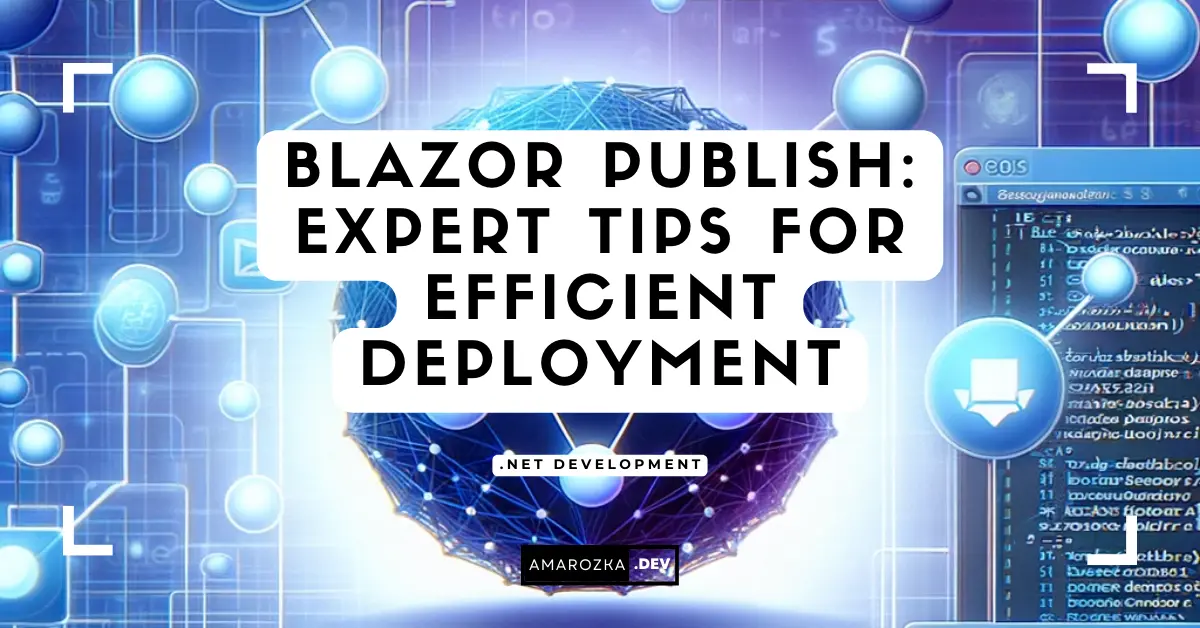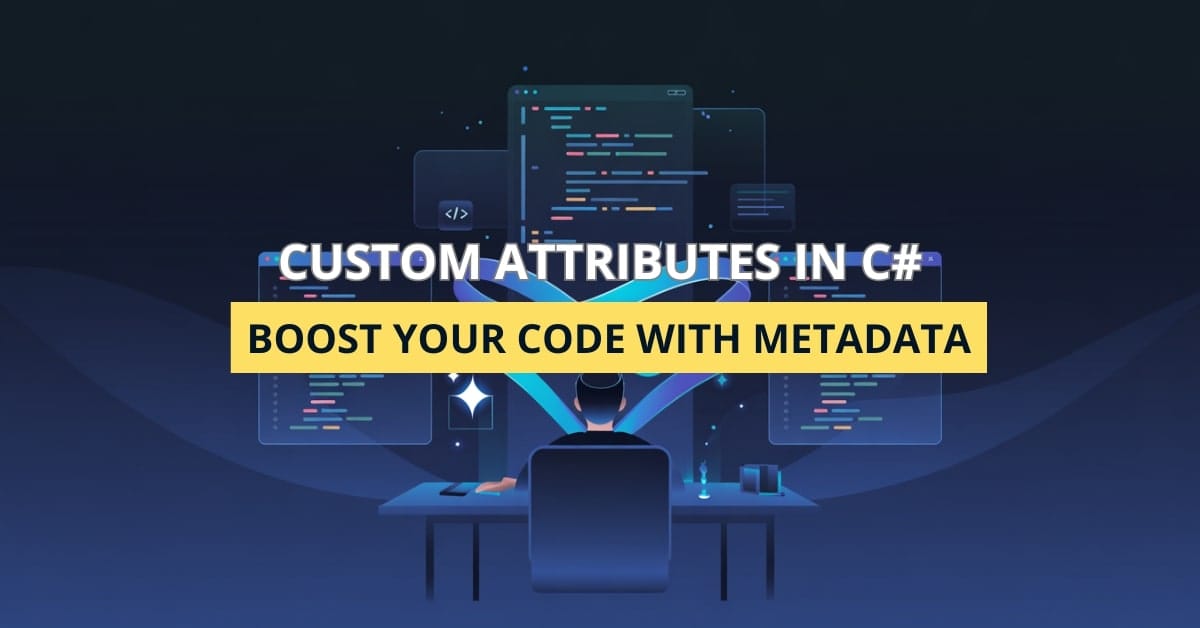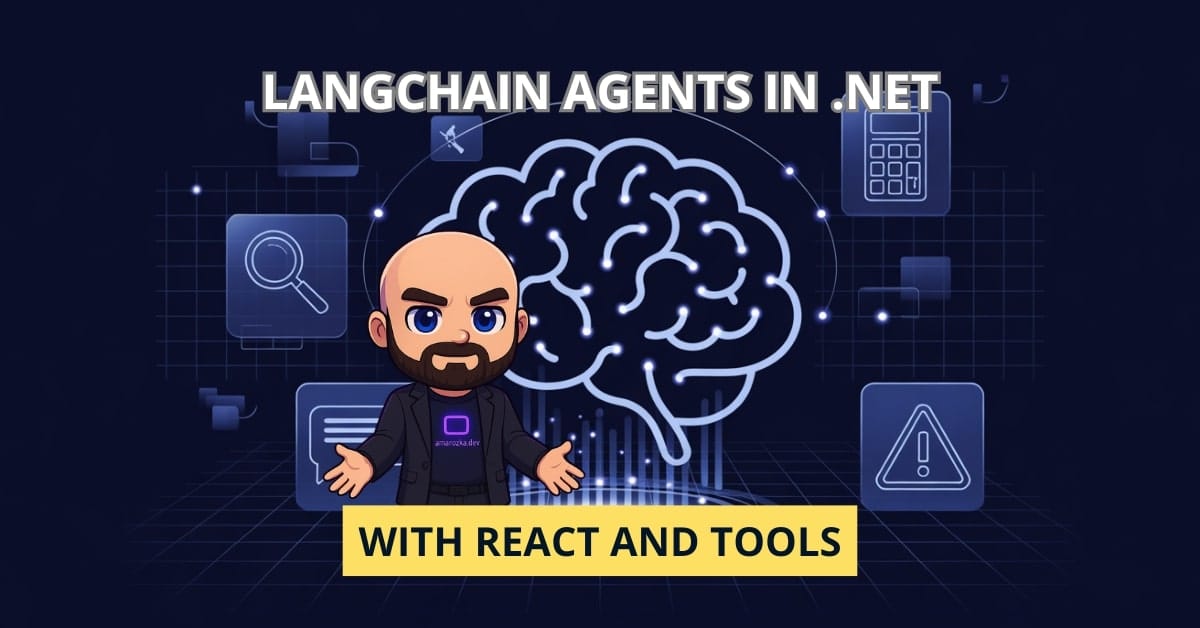Introduction
Deploying and hosting these Blazor applications, can be a daunting task for beginners. Whether it’s a Blazor WebAssembly app that runs directly in the browser or a Blazor Server app that operates on the server-side, each has its unique deployment and hosting needs. This post aims to demystify these processes, providing a comprehensive guide to effectively publish and host your Blazor applications. We will explore various hosting options including Azure, Virtual Private Servers (VPS), and GitHub Pages, delving into the best practices for deployment and Continuous Integration/Continuous Deployment (CI/CD) strategies.
Whether you’re a seasoned developer or just starting out, this blog is your go-to resource for all things related to Blazor hosting, publishing, and deployment. Let’s embark on this journey to harness the full potential of your Blazor apps!
Understanding Blazor WebAssembly and Blazor Server Apps
Before diving into the hosting and deployment, it’s crucial to understand the two distinct models of Blazor applications: Blazor WebAssembly and Blazor Server.
Blazor WebAssembly: This model allows the app to run directly in the browser using WebAssembly. It downloads the .NET runtime, your application code, and its dependencies to the browser, executing the code client-side. Blazor WebAssembly is ideal for scenarios where an app requires offline capabilities or when the server resources are limited.
Blazor Server: In contrast, Blazor Server runs on the server. Every user interaction sends a message to the server, where it’s processed. The server then sends back the UI changes to the client. This model minimizes the client requirements but demands a persistent connection to the server.
Both models have their advantages and constraints. The choice between them impacts how you will publish and host your application. For example, a Blazor Server app requires a robust server infrastructure due to its real-time nature, while a Blazor WebAssembly app might need more client-side resources.
Let’s illustrate this with a simple C# snippet that creates a Blazor component:
@page "/hello-blazor-world"
<h1>Hello, Blazor World!</h1>
@code {
// C# code can be added here for interactivity
}This code represents a basic Blazor component that can be used in both WebAssembly and Server models. As we progress, we will see how such components are packaged and deployed in different hosting environments.
Publish Blazor WebAssembly and Blazor Server Apps
Publish a Blazor app involves preparing the application for deployment, which includes compiling the code, transforming configuration files, and bundling all necessary resources. The process differs slightly between Blazor WebAssembly and Blazor Server apps due to their architectural differences.
Publish Blazor WebAssembly Apps
1. Using the dotnet publish Command:
The first step in publishing a Blazor WebAssembly app is to use the dotnet publish command. This command compiles the application, reads the project’s configuration, and publishes the output to a specified folder.
Here’s an example command:
dotnet publish -c Release -o ./publishThis command publishes the app in the Release configuration and outputs the files to a folder named ‘publish’.
2. Configuration Settings
In your Startup.cs or Program.cs file, ensure that the app is configured for production use. For instance, in the Program.cs file, you might want to configure the app to use server resources efficiently and handle errors appropriately.
public static async Task Main(string[] args)
{
var builder = WebAssemblyHostBuilder.CreateDefault(args);
builder.RootComponents.Add<App>("app");
// Additional configurations can be set here
await builder.Build().RunAsync();
}Publish Blazor Server Apps
1. Publishing Process
Similar to WebAssembly apps, use the dotnet publish command. Blazor Server apps, however, may have additional dependencies like SignalR that need to be considered during publishing.
2. Configuration Considerations
In Startup.cs, you must ensure proper configuration of services and the app’s request pipeline. This includes configuring SignalR, if used, and other middleware components.
public class Startup
{
public void ConfigureServices(IServiceCollection services)
{
services.AddRazorPages();
services.AddServerSideBlazor();
// Other services configuration
}
public void Configure(IApplicationBuilder app, IWebHostEnvironment env)
{
// Configure the HTTP request pipeline.
}
}By following these steps, you can successfully publish your Blazor WebAssembly or Server app, making it ready for deployment on a hosting platform.
Hosting Options Overview
Once your Blazor app is published, the next step is to choose a hosting environment. There are several options available, each with its own set of features and benefits.
Azure
Microsoft Azure offers robust hosting services for both Blazor WebAssembly and Server apps. It provides scalability, security, and integration with other Azure services, making it a popular choice for enterprise-level applications.
Virtual Private Server (VPS)
Hosting on a VPS gives you more control over the environment. It’s suitable for applications that require specific configurations or for those who prefer managing their own server.
GitHub Pages
For Blazor WebAssembly apps, GitHub Pages offers a simple and free hosting solution. It’s ideal for static sites or personal projects but lacks the advanced features of a full-fledged hosting service.
In the next sections, we’ll dive deeper into hosting on Azure, setting up a VPS, and using GitHub Pages for Blazor apps.
Hosting on Azure
Azure provides a comprehensive environment for hosting Blazor applications, offering both flexibility and robustness. Here’s how you can host your Blazor app on Azure:
Setting Up Azure Services
- Create an Azure Account: If you don’t have one, sign up for a free Azure account.
- Create a Web App: In the Azure portal, create a new Web App. Select the appropriate subscription, resource group, and give your web app a unique name.
- Configure the Web App: Choose a runtime stack (e.g., .NET Core) and either Windows or Linux as the operating system. Select the region closest to your users.
- Deployment: Deploy your Blazor app using FTP, GitHub Actions, or directly from Visual Studio. For a Blazor Server app, ensure that Azure SignalR Service is also configured if needed. Here’s a sample Azure CLI command to create a Web App:
az webapp create --resource-group <YourResourceGroup> --plan <YourAppServicePlan> --name <YourAppName> --runtime "DOTNETCORE|3.1" --deployment-local-git- Monitoring and Management: Once deployed, use Azure’s tools to monitor performance, set up scaling rules, and manage your application.
Alternative Hosting: VPS and GitHub Pages
For those seeking more control or simpler solutions, a VPS or GitHub Pages are viable options.
Hosting on a VPS
- Set Up the VPS: Choose a provider and set up your VPS with a suitable OS, like Ubuntu or Windows Server.
- Install .NET Core: Ensure that the .NET Core runtime compatible with your Blazor app is installed on the VPS.
- Deploy Your App: You can transfer your published app via FTP/SFTP and set it up to run on the server. For a Blazor Server app, configure reverse proxy settings if using a web server like Nginx or Apache. Example command to transfer files to VPS:
scp -r ./publish user@your_vps_ip:/path/to/deploy- Configure the Server: Set up your domain, SSL certificate, and ensure proper security measures are in place.
Hosting Blazor WebAssembly on GitHub Pages
- Prepare Your App for GitHub Pages: In your Blazor WebAssembly app, ensure the base path is set correctly in the
index.htmlfile. - Publish Your App: Use the
dotnet publishcommand to package your app. - Push to GitHub: Create a repository and push your published app.
- Enable GitHub Pages: In the repository settings, enable GitHub Pages, and set the branch to your published app.
Best Practices for Deployment and CI/CD
Deploying your app efficiently and maintaining it with best practices is crucial for its success.
Deployment Best Practices
- Automate the Deployment: Use CI/CD pipelines to automate the deployment process.
- Monitor Performance: Regularly monitor your app’s performance and optimize as needed.
- Secure Your App: Implement security best practices, including using HTTPS and keeping your software up to date.
CI/CD with Blazor Apps
Continuous Integration and Continuous Deployment (CI/CD) streamline the process of deploying updates to your Blazor app.
- Set Up a CI/CD Pipeline: Platforms like GitHub Actions or Azure DevOps can be used to set up pipelines. Automate the steps from code push to deployment.
- Automated Testing: Include steps in your pipeline to run tests on your application.
- Deployment Strategy: Choose an appropriate deployment strategy like blue/green or canary deployments to minimize downtime and risks.
Example of a GitHub Actions workflow for a Blazor app:
name: Build and Deploy
on:
push:
branches:
- main
jobs:
build-and-deploy:
runs-on: ubuntu-latest
steps:
- uses: actions/checkout@v2
- name: Setup .NET
uses: actions/setup-dotnet@v1
with:
dotnet-version: '3.1'
- name: Restore dependencies
run: dotnet restore
- name: Build
run: dotnet build --no-restore
- name: Publish
run: dotnet publish -c Release -o published
- name: Deploy
# Add steps for deploymentConclusion
Deploying and hosting a Blazor app involves several important steps, from publishing the app with the correct settings to choosing the right hosting platform and implementing best practices for deployment and CI/CD. Whether you opt for Azure, a VPS, or GitHub Pages, each platform offers unique advantages that can be leveraged based on your app’s needs.
As you embark on your journey with Blazor, remember that experimentation and continuous learning are key. With the right tools and practices, you can ensure your Blazor app is robust, secure, and performs optimally.