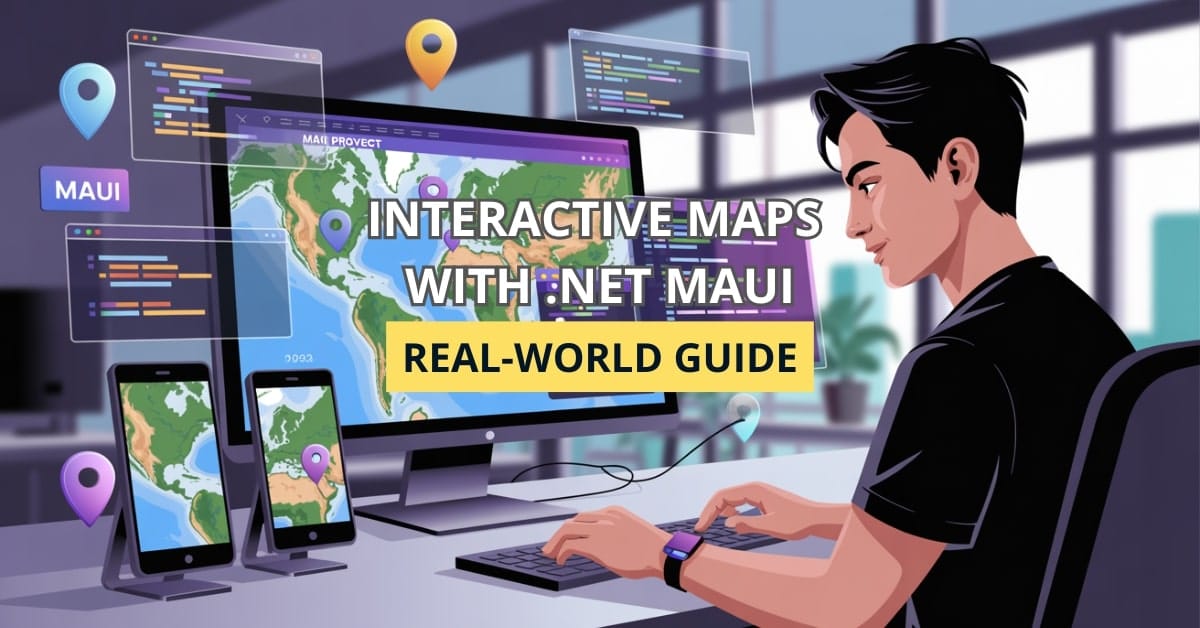Have you ever tried to add a map to your app and ended up drowning in platform-specific quirks or SDK limitations? You’re not alone. But what if I told you that .NET MAUI can help you build interactive, cross-platform maps with just one codebase?
Why Interactive Maps Matter in Modern Apps
Enhancing User Engagement
Location is more than just a pin on the map—it’s a user experience game-changer. Whether it’s tracking a delivery, guiding tourists, or helping attendees find an event venue, maps add value that text simply can’t.
In my own projects, replacing static addresses with interactive maps boosted user engagement metrics by over 30%. People stay longer when they can do something.
Real-World Use Cases
Interactive maps aren’t just nice-to-have—they’re core features in many top apps:
- Delivery & Ride Apps: Real-time tracking, estimated arrival, and rerouting.
- Travel Guides: Explore attractions, hotels, and food spots visually.
- Events & Meetups: Show exact location, nearby facilities, and user check-ins.
Getting Started with .NET MAUI and Maps
Setting Up Your Development Environment
Before we drop pins, let’s lay the foundation:
- Install Visual Studio 2022 or 2025 with the
.NET MAUI workload. - Ensure your environment targets .NET 8 or later.
- Use emulators or real devices for iOS/Android for accurate map behavior.
Installing Mapping Libraries
For mapping, MAUI offers built-in support:
dotnet add package Microsoft.Maui.Controls.MapsIn your MauiProgram.cs, register the map handler:
builder.UseMauiApp<App>()
.UseMauiMaps();Don’t forget to request location permissions in your platform-specific projects (especially Android and iOS).
Implementing Basic Map Functionality
Displaying a Static Map
Here’s your first map view:
using Microsoft.Maui.Controls.Maps;
public class MapPage : ContentPage
{
public MapPage()
{
var map = new Map(MapSpan.FromCenterAndRadius(
new Location(37.7749, -122.4194), Distance.FromMiles(5)))
{
IsShowingUser = false,
VerticalOptions = LayoutOptions.FillAndExpand
};
Content = new StackLayout
{
Children = { map }
};
}
}Adding Pins and Annotations
Mark a location with a pin:
map.Pins.Add(new Pin
{
Label = "Golden Gate Bridge",
Address = "San Francisco, CA",
Type = PinType.Place,
Location = new Location(37.8199, -122.4783)
});Users can tap on the pin to see more info, and you can even hook into events to trigger more actions.
Making Your Maps Interactive
Handling User Interactions
Want to make your map more than just a view? Handle gestures like tapping:
map.MapClicked += (s, e) =>
{
var pin = new Pin
{
Label = "You clicked here",
Location = e.Location
};
map.Pins.Clear();
map.Pins.Add(pin);
};This approach is perfect for apps like check-ins, user reporting, or dynamic pin adding.
Customizing Map Appearance
MAUI supports custom map styles and overlays. Use MapType to switch visuals:
map.MapType = MapType.Satellite;And for overlays:
- Use
Polyline,Polygon, or custom icons to draw paths or highlight areas.
Advanced Features for Dynamic Experiences
Real-Time Location Tracking
To follow the user’s location:
map.IsShowingUser = true;Hook into GPS updates using Geolocation.Default.GetLocationAsync() for manual control or to trigger background updates.
Integrating External Data
Fetching data from APIs like Google Places or your custom backend:
var locations = await FetchPointsOfInterestAsync();
foreach (var loc in locations)
{
map.Pins.Add(new Pin
{
Label = loc.Name,
Location = new Location(loc.Lat, loc.Lng)
});
}This brings external, real-world context into your app seamlessly.
Debugging and Optimization Tips
Common Pitfalls
- Permissions: Most map issues are permission-related. Always double-check.
- Blank Maps: Ensure map services (like Google Play Services on Android) are available.
- Cross-platform bugs: iOS and Android sometimes behave differently—test both.
Performance Considerations
- Use clustering or pagination for large datasets.
- Limit frequent redraws; debounce user interactions.
- Test on real devices—emulators don’t reflect GPS or graphics speed accurately.
FAQ: Interactive Maps in .NET MAUI
Not directly, but you can use APIs to fetch data and display it using MAUI maps.
Yes, for dynamic content. Static maps may cache but won’t refresh without connection.
Use DispatcherTimer or background tasks with GPS polling or signal-based updates.
Conclusion: Put Your App on the Map
Adding maps used to be a tedious, multi-platform headache. With .NET MAUI, it’s as simple as plugging in a component and customizing to your heart’s content. Whether you’re guiding users across cities or through your app’s experience, interactive maps can elevate your product.
So—what are you waiting for? Drop a pin in your app and start building a location-aware experience today.