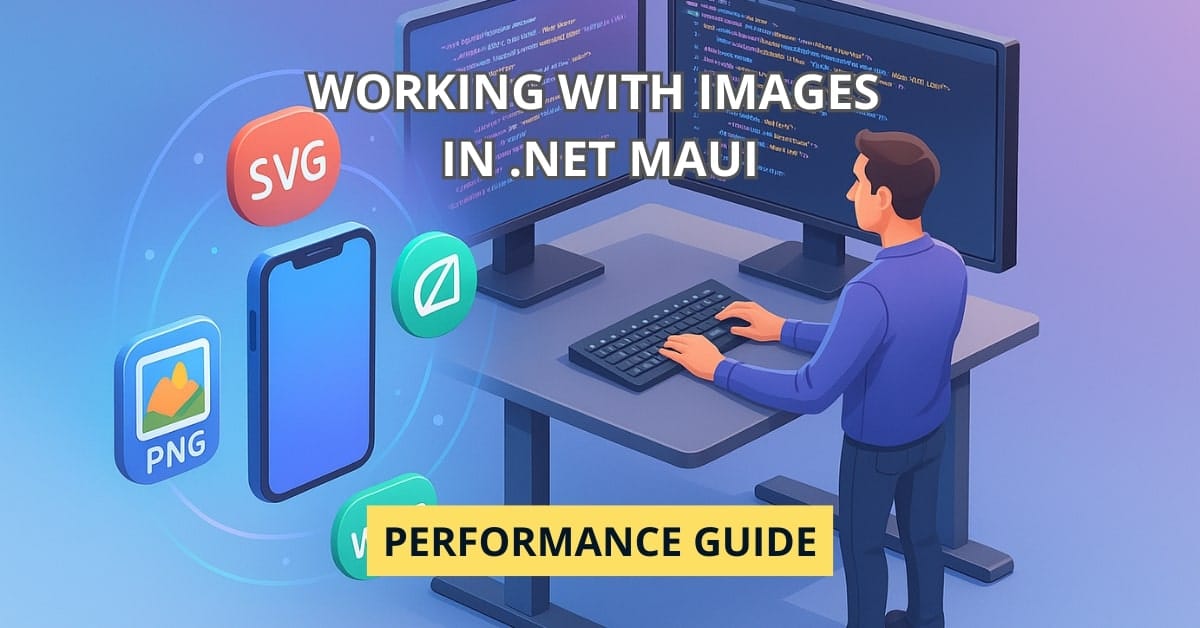Ever shipped a slick .NET MAUI app only to watch it gasp for memory the instant your 4‑K hero image scrolls into view? If you just nodded, stay with me – today we’ll turn those bloated bitmaps into buttery‑smooth pixels and squeeze every drop of performance out of the humble <Image> control.
Anatomy of an Image in .NET MAUI
You might think an image is simply a file on disk, but in .NET MAUI it morphs through five life‑stages:
- Raw asset in your Resources/Images folder (or an embedded resource).
- Build‑time mash‑up via Resizetizer (the MAUI build task that clones, scales, and renames for each platform).
- Bundled binary inside your .apk/.ipa/whatever with platform‑specific density buckets (Android’s drawable‑xxhdpi, iOS asset catalogs, etc.).
- Runtime decode where the platform image service (Skia on Android, CoreGraphics on iOS, Win2D on Windows) turns compressed bytes into raw pixels.
- Render tree node – finally your
<Image>element becomes a textured square living in the UI thread’s compositing surface.
Each transition consumes CPU, memory, or both. Attack the pain at its root and you’ll save battery and user patience.
Preparing Your Assets – Size Matters (and So Does Density)
Rule of thumb: ship the smallest asset that can still look sharp on your highest target DPI.
- Know your densities. Modern phones run anywhere from 1× to 4.5× logical scaling. If your base asset is 100 × 100 px, you need at least a 450 × 450 px variant to avoid blur on a 4.5× screen.
- Let MAUI Resizetizer do the grunt work. Add a single 1024 px master PNG or SVG and set
<MauiImage Include="icon.svg" BaseSize="24,24" />. The build task spits out Android drawables, iOS “.imagesets”, Windows.scale‑xxx.png– no human sweat required. - Use vector when possible. SVGs scale infinitely, but beware: complex paths can choke lower‑end GPUs. Flatten unnecessary groups and remove hidden layers before committing.
- Strip metadata. A 200 KB photograph often hides 30 KB of EXIF you’ll never read. Run
dotnet tool install ‑g sharpenand addsharpen optimize-imagesto your CI pipeline.
Choosing the Right File Format
| Format | Best For | Gotchas |
|---|---|---|
| PNG | Icons, flat UI art, transparency | Large; no built‑in compression beyond DEFLATE |
| JPEG/JPG | Photos & gradients | Lossy; avoid re‑save cycles |
| WebP | Photographic assets that must be small | Built‑in to Android/iOS; WinUI needs SkiaSharp fallback |
| SVG | Line art, logos, simple icons | Heavy DOMs hurt perf; ensure VectorDrawable conversion succeeds |
| AVIF/HEIF | Next‑gen photos (tiny + 10‑bit color) | Not yet first‑class in MAUI; platform APIs needed |
Real‑world tip: Use WebP for anything bigger than 100 KB unless you require alpha. My tests shaved 42 % APK size on project by batch‑converting with cwebp -q 80.
Using the <Image> Control Like a Pro
<!-- XAML -->
<Image
Source="dotnetbot.png"
Aspect="AspectFill"
WidthRequest="200"
HeightRequest="200"
IsAnimationPlaying="True"
SemanticProperties.Description="Mascot winking" />AspectFill crops to fill but keeps ratio, AspectFit letterboxes. Set explicit WidthRequest/HeightRequest so MAUI’s layout engine can short‑circuit expensive measure passes.
Need dynamic loading?
// C# behind or ViewModel command
MyImage.Source = ImageSource.FromResource("MyApp.Assets.Logo.svg", typeof(App).Assembly);And for remote URIs:
<Image Source="https://picsum.photos/512" Aspect="CenterCrop" />Under the hood MAUI spawns an HTTP fetch (via HttpClientFactory if you’ve registered one), streams into a platform cache directory, and decodes on a background thread.
Handling Multiple Resolutions and Densities
The magic happens in Resources/Images. Stick to the naming convention:
logo.png <-- base (will become mdpi/1.0×)
logo@2x.png <-- 2.0× density bucket
logo@3x.png <-- 3.0× bucket (iOS @3x, Android xxhdpi)MAUI’s build pipeline fingerprints each file, matches suffixes, and copies to the right place. Want to opt‑out of Resizetizer? Mark the file with <CopyToOutputDirectory> – useful when you already maintain hand‑tuned platform assets.
Lazy Loading, Caching & Memory Management
Problem: ListView + dozens of off‑screen thumbnails = OOM on low‑RAM Androids.
Solution: CommunityToolkit.Maui’s MediaElement? Nope – go for CachedImage:
xmlns:cache="http://schemas.microsoft.com/dotnet/2022/maui/toolkit"
<cache:CachedImage
Source="https://cdn.example.com/user/123/avatar.webp"
CacheDuration="30"
DownsampleToViewSize="True"
LoadingPlaceholder="placeholder.png"
ErrorPlaceholder="error.png"/>DownsampleToViewSize maps decode pixels to actual view bounds, so no 4‑K decode for a 64 dp avatar.
Dispose large bitmaps once you’re done:
var photo = await MediaPicker.CapturePhotoAsync();
using var stream = await photo.OpenReadAsync();
// ... process stream
// GC collects sooner because we leave 'stream' scope immediatelyOn iOS, enable <EnablePremultipliedAlpha>false</EnablePremultipliedAlpha> to shave ~15 % GPU texture memory if you have zero translucent pixels – sounds tiny until your scroll view hosts 80 HD photos.
Advanced Tricks: SVG, Nine‑Patch, Gradients & Brushes
- Embedded SVG as FontGlyph: Create an icon font with IcoMoon, drop into Resources/Fonts, then reference via
<Label Text="" FontFamily="MyIcons" />. Resolution independence with zero drawables. - Nine‑Patch (Android) for chat bubbles. MAUI passes the asset straight through; the Android rasterizer respects the stretch regions.
- Gradient masks: Use a
LinearGradientBrushoverlay on top of your image to improve text contrast. Brushes are GPU‑efficient and animate cheaply. - SkiaSharp for custom effects: Need blur, pixelation, or Instagram‑style filters? Render the image into a
SKBitmap, transform, then push asImageSource.FromStream.
Common Pitfalls and How to Dodge Them
| Pitfall | Symptom | Fix |
|---|---|---|
| Loading 4‑K image into ImageButton | Stutters; 200 MB memory spike | Pre‑resize or set DecodePixelWidth in custom handler |
| Forgetting x:Name on images used in code‑behind | NullReferenceException on older devices | Always name your elements or use FindByName |
Using ImageSource.FromStream without a seekable stream | “Position 0 not found” on Android | Copy to MemoryStream or set stream.Position = 0 before decode |
| Shipping CMYK JPEGs | Appears black on Android 14 | Convert to sRGB PNG/JPEG during build |
FAQ: Working with Images in .NET MAUI
Wrap HttpClient with a custom DelegatingHandler that injects the Authorization header, then use ImageSource.FromStream with the authorized response stream.
Yes, but GIF decoders are slow. Prefer Lottie (Microsoft.Toolkit.Maui.Lottie) for vector animations or APNG/WebP for bitmap loops.
Likely a <clipPath> with percentage values. The Android VectorDrawable generator mishandles percentages. Replace with absolute coordinates or flatten paths.
For public apps, wait. iOS 17 and Android 14 support AVIF natively, but Windows needs fallback code. For enterprise deployments you control, go ahead – you’ll save ~25 % over WebP.
Use IFileSystem.AppPackageDirectory + FileAccess.ExistsAsync("Resources/Images/...") in a test project. Combine with ApprovalTests to compare generated screenshots pixel‑by‑pixel.
Conclusion: Pixels They’ll Want to Pinch‑Zoom
Optimizing images in .NET MAUI isn’t a dark art – it’s thoughtful asset prep, a sprinkle of Resizetizer magic, and a dash of runtime discipline. Master these techniques and your next release will feel lighter, launch faster, and sip battery instead of chugging. Ready to prove it? Drop a before‑and‑after APK size in the comments, and let’s celebrate your wins together!