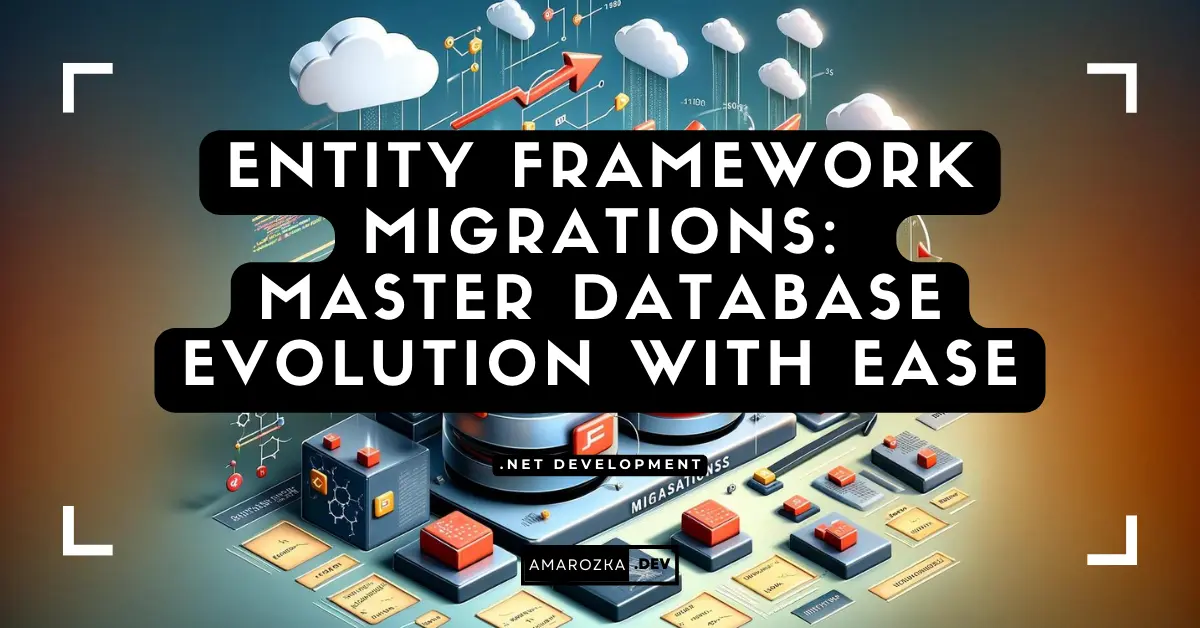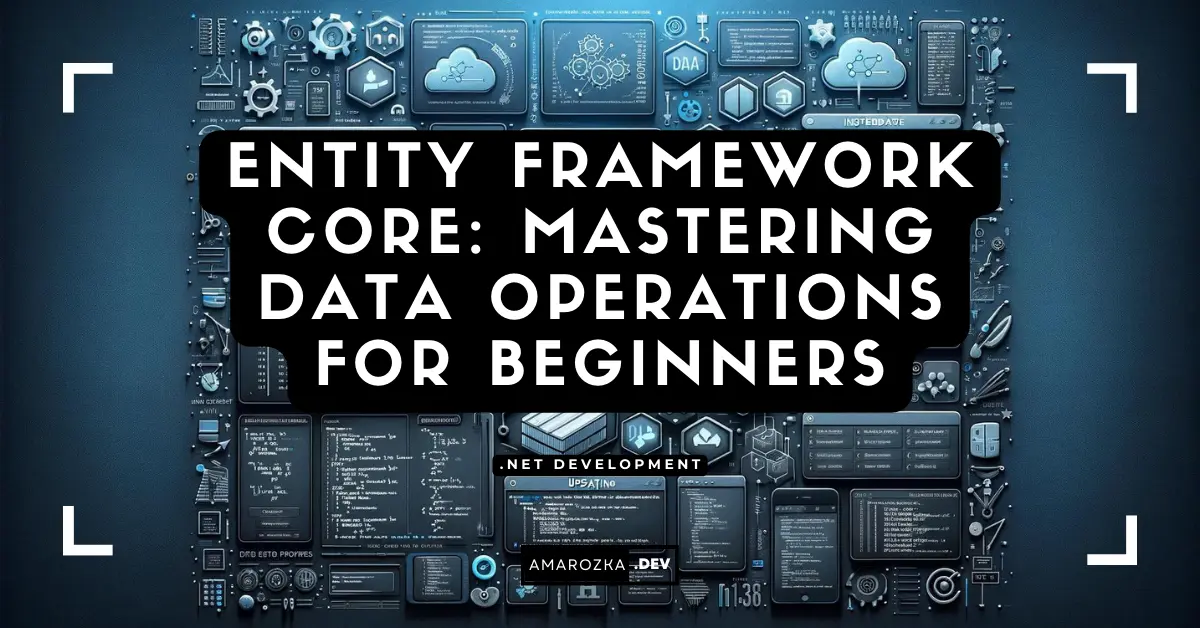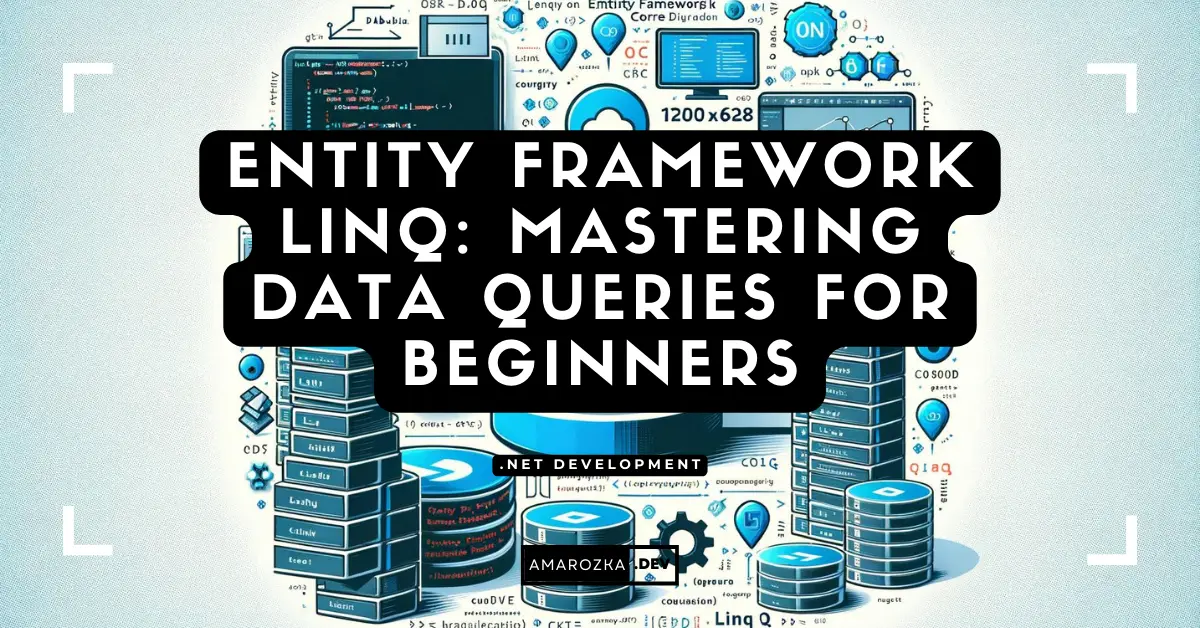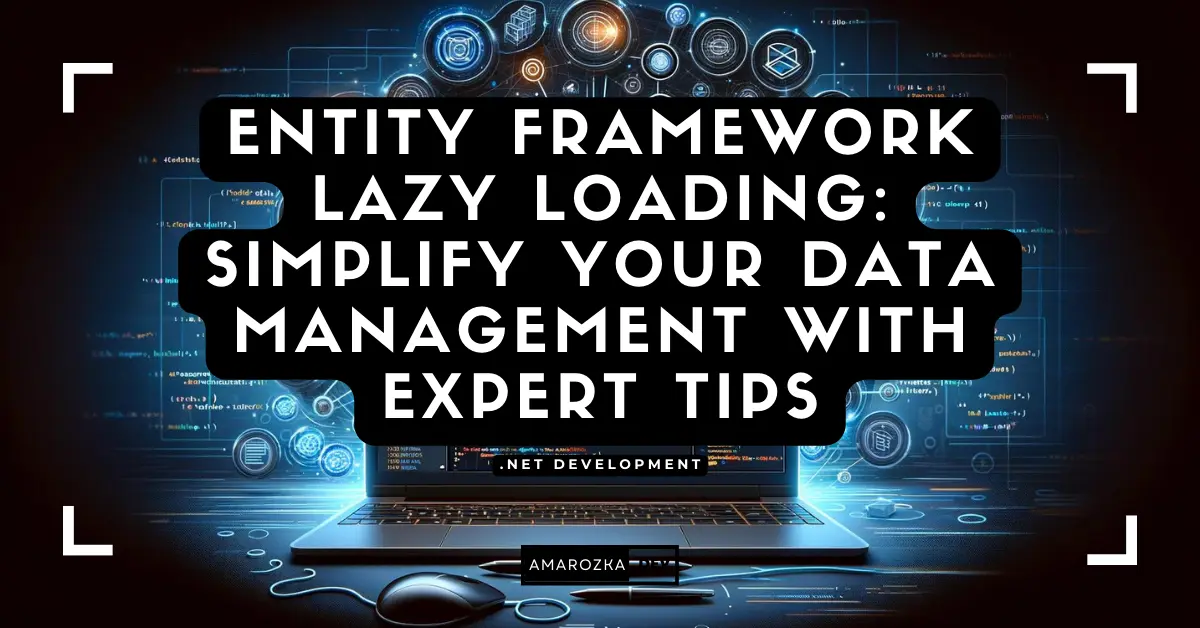Have you ever deployed an update only to find that your database schema is out of sync with your code? Database changes can be a nightmare if not managed properly, leading to downtime, lost data, and frustrated developers. But what if you could automate and track these changes seamlessly? That’s where Entity Framework (EF) Migrations come in!
Managing database schema changes efficiently is a crucial aspect of modern software development. Entity Framework (EF) Migrations provide a streamlined way to evolve your database schema in sync with your application’s data model, reducing manual effort and ensuring consistency across development environments. Whether you’re working on a small project or a large-scale enterprise application, mastering EF Migrations will save time and prevent deployment headaches.
Understanding Migrations
What Are Migrations?
Migrations in Entity Framework Core allow developers to update the database schema programmatically, eliminating the need for manual SQL scripts. It keeps track of changes to your data model and applies them incrementally to the database.
How Migrations Work in Entity Framework
EF Migrations utilize a code-first approach, where schema changes are expressed in C# code rather than raw SQL. This approach enables version control over database changes and makes it easier to manage schema updates in a collaborative environment.
Generating Migrations
Migrations are generated using the EF Core CLI or Package Manager Console (PMC). The basic command to create a new migration is:
dotnet ef migrations add <MigrationName>In PMC, you can use:
Add-Migration <MigrationName>This command generates migration files containing the necessary instructions to update the database schema.
Understanding the Generated Code
A migration consists of two key methods:
Up(): Defines how to apply the changes (e.g., adding tables or columns).Down(): Defines how to revert the changes if needed.
Example of a migration class:
public partial class AddEmployeesTable : Migration
{
protected override void Up(MigrationBuilder builder)
{
builder.CreateTable(
name: "Employees",
columns: table => new
{
EmployeeId = table.Column<int>(nullable: false)
.Annotation("SqlServer:Identity", "1, 1"),
FirstName = table.Column<string>(maxLength: 100, nullable: false),
LastName = table.Column<string>(maxLength: 100, nullable: false),
HireDate = table.Column<DateTime>(nullable: true),
Division = table.Column<string>(maxLength: 30, nullable: true)
},
constraints: table =>
{
table.PrimaryKey("PK_EmployeeId", x => x.EmployeeId);
});
}
protected override void Down(MigrationBuilder builder)
{
builder.DropTable("Employees");
}
}Managing Database Schema Changes
Setting Up Entity Framework Core
To use migrations, ensure your project is configured for EF Core. Install the required packages:
dotnet add package Microsoft.EntityFrameworkCore.SqlServer
dotnet add package Microsoft.EntityFrameworkCore.DesignEnsure DbContext is properly set up:
public class AppDbContext : DbContext
{
public DbSet<Product> Products { get; set; }
public DbSet<Supplier> Suppliers { get; set; }
protected override void OnConfiguring(DbContextOptionsBuilder options)
=> options.UseSqlServer("<Your_Connection_String>");
protected override void OnModelCreating(ModelBuilder builder)
{
builder.Entity<Product>().HasData(
new Product { ProductId = 1, ProductName = "TV", ProductPrice = 1200.00M },
new Product { ProductId = 2, ProductName = "Smartphone", ProductPrice = 800.00M }
);
}
}Adding Your First Migration
After configuring DbContext, create your first migration:
dotnet ef migrations add CreateDatabaseSchemaApplying Migrations to the Database
Apply migrations using:
dotnet ef database updateThis command updates the database schema according to the latest migration.
Rolling Back Migrations
If needed, revert to a previous migration:
dotnet ef migrations remove # Removes the last migrationOr rollback to a specific migration:
dotnet ef database update MigrationNameSeeding Data
Importance of Seeding Data
Seeding data is essential for initializing a database with default values or test data. This is especially useful in development and testing environments.
How to Seed Data Using Migrations
Use the OnModelCreating method in DbContext to seed data:
protected override void OnModelCreating(ModelBuilder builder)
{
builder.Entity<Category>().HasData(
new Category { CategoryId = 1, CategoryName = "Electronics" },
new Category { CategoryId = 2, CategoryName = "Books" },
new Category { CategoryId = 3, CategoryName = "Clothing" }
);
}Example of Seeding Data in a Migration
Alternatively, seed data within a migration:
protected override void Up(MigrationBuilder builder)
{
builder.InsertData(
table: "Categories",
columns: new[] { "CategoryId", "CategoryName" },
values: new object[] { 1, "Electronics" }
);
builder.InsertData(
table: "Categories",
columns: new[] { "CategoryId", "CategoryName" },
values: new object[] { 2, "Books" }
);
}Best Practices for Seeding Data
- Use
OnModelCreatingfor static data that should always be present. - Avoid seeding sensitive data in migrations.
- Use environment-specific data for development and production.
Best Practices and Tips
- Use Migrations Thoughtfully – Avoid unnecessary migrations by batching schema changes.
- Keep Migration Files Organized – Remove unused migrations to keep the codebase clean.
- Always Backup Before Applying Migrations – Protect against data loss by keeping backups.
- Use Version Control – Track migration history in Git to manage database changes collaboratively.
- Automate Migration Deployment – Use CI/CD pipelines to apply migrations automatically in production environments.
Conclusion: Mastering EF Migrations for Efficient Database Management
EF Migrations provide a powerful and structured way to manage database schema changes efficiently. By following best practices, leveraging seeding techniques, and properly managing migration files, you can ensure smooth database evolution in your applications.
Have you encountered any challenges with EF Migrations? Share your experience in the comments below!