OpenAI’s GPT-3.5 or GPT-4o, powered by the GPT model, enables developers to create human-like text programmatically. So whether it’s writing emails, automating content creation, or any other similar task, GPT-3.5 will be a great tool upon which to bet. This article explains how to make text generation requests with the OpenAI API in C#.
Brief recap of API setup from the previous article
- Access to OpenAI API: Initially, you need to ensure you have access to the OpenAI API. You can request access through the OpenAI website.
- API Key: Once you have access, you will receive an API key. Safeguard this key as it’s required to authenticate your requests to the API.
- C# Development Environment: Ensure you have a working C# development environment set up on your computer. Popular choices include Visual Studio, Visual Studio Code, or JetBrains Rider.
- OpenAI C# Library (Optional): While not mandatory, using the OpenAI C# library can simplify API interactions. You can install it using a package manager like NuGet.
Install-Package OpenAI- Authentication: To make API requests, include your API key in the headers of your HTTP requests. This key serves as authentication and confirms your access rights.
Introduction to text generation with OpenAI API
The OpenAI API will provide access to state-of-the-art language models. GPT-4 stands for “Generative Pre-trained Transformer version 4.” These models can generate human-like text based on a prompt presented to them. That means, whether it is about the generation of content, automation of chatbot conversations, code generation, or translation in languages, this could all be made possible by making use of the OpenAI APIs. Here is what separates OpenAI API apart:
- State-of-the-Art Models: OpenAI has developed some of the most advanced language models in the world, such as GPT-4 and beyond. Such models are able to generate good-quality text, operating at a very high level, where the content produced looks natural in many languages and stylistic variations.
- Versatile Capabilities: The API goes beyond just generating texts; it can also assist in different tasks, including code generation, language translation, summarization, and question-answering, among others. It is in this that it is quite a very useful tool in many applications.
- Easy Integration: Users can easily harness the power of text generation in their software, websites, or chatbots by easily calling the API.
Exploring the Completion endpoint for text generation
The Completion endpoint is a fundamental part of the OpenAI API, allowing developers to generate text based on a given prompt or instruction. It’s versatile and can be used for a wide range of text generation tasks. Here’s a simplified breakdown of how it operates:
- Input Prompt: You provide a text prompt or context as input. This prompt can be as short as a sentence or as long as a paragraph, depending on your needs.
- Model Processing: The OpenAI language model processes your prompt and uses its vast knowledge to predict and generate the most likely continuation of the text.
- Text Generation: The model generates a text completion based on the input prompt, aiming to make it contextually relevant and coherent.
- Response: The API sends back the generated text as a response, which you can then use in your application or project.
Customizing Text Generation
The power of the Completion endpoint extends beyond mere text generation. It offers a range of options to customize and fine-tune the output to suit your specific requirements:
- Temperature: You can adjust the “temperature” parameter to control the randomness of the output. Higher values (e.g., 0.8) make the output more creative and diverse, while lower values (e.g., 0.2) make it more focused and deterministic.
- Max Tokens: You can limit the length of the generated text by specifying the “max_tokens” parameter. This helps ensure that the output stays within certain character or word limits.
- Engine Selection: OpenAI offers various models optimized for different tasks. You can choose the most suitable engine for your use case, such as “davinci” for general text generation or “curie” for code-related tasks.
Practical Applications
The Completion endpoint is incredibly versatile and finds applications in a wide range of scenarios:
- Content Generation: It’s a boon for content creators, helping automate the generation of articles, blog posts, product descriptions, and more.
- Code Assistance: Developers can use it to get code suggestions, generate code snippets, or even assist in debugging by explaining code concepts.
- Language Translation: You can build language translation services that seamlessly convert text from one language to another.
- Conversational Agents: Create interactive chatbots or virtual assistants that engage users in natural conversations.
Writing C# code to generate text using the OpenAI API
Now that we’ve gained an understanding of the OpenAI API and its capabilities, let’s roll up our sleeves and dive into the practical aspect. In this section, we’ll walk through the steps of writing C# code to harness the power of the OpenAI API for text generation.
Initializing the API Client
To begin, let’s initialize the OpenAI API client in C#:
using System;
using OpenAI_API;
class Program
{
static void Main()
{
OpenAIAPI api = new OpenAIAPI("your-openai-api-key");
// Rest of the code will go here
}
}Replace “your-openai-api-key” with your actual API key.
Making API Calls for Text Generation
Example 1: Basic Text Generation
string prompt = "Once upon a time there was";
var response = await api.Completions.CreateCompletionAsync(prompt);
Console.WriteLine(response.Completions[0].Text);In this example, we provide a simple prompt and use the `CreateCompletionAsync` method to generate text. The response contains an array of choices, and we print out the generated text.
Example 2: Customizing Temperature and Max Tokens
string prompt = "Life is either a desperate adventure or nothing
var response = await api.Completions.CreateCompletionAsync(prompt, temperature: 0.8, max_tokens: 100);";
Console.WriteLine(response.Completions[0].Text);Here, we’ve added parameters to customize the text generation. We set a higher temperature to allow for more randomness, and limit the output to 100 tokens.
Example 3: Using a Specific Engine
string prompt = "C# function to calculate the square root";
var response = await api.Completions.CreateCompletionAsync(prompt, Model.DavinciCode);
Console.WriteLine(response.Completions[0].Text);In this example, we use a specific engine Model.DavinciCode (`davinci-codex`) tailored for code-related tasks. This can be particularly useful for generating code snippets.
Handling and interpreting API responses in C#
When making text generation requests with the OpenAI API in C#, it’s essential to understand how to handle and interpret the API responses effectively. The responses contain the generated text, and you may want to extract and utilize this text in your application. Here’s a guide on how to do this:
1. Import Required Libraries
Before handling API responses, ensure that you’ve imported the necessary libraries:
using OpenAI_API;2. Making the API Request
You can make a text generation request to the OpenAI API using the `CreateCompletionAsync` method. Ensure you pass the required parameters like `model`, `prompt`, and optional parameters like `temperature` and `max_tokens`.
var response = await openAiApi.Completions.CreateCompletionAsync(
model: Model.DavinciText,
prompt: "Write a creative story about a mysterious castle.",
max_tokens: 150,
temperature: 0.7
);3. Handling the API Response
The API response is in JSON format, and you can access the generated text using the `Completions` property of the response. Here’s how to do it:
string generatedText = response.Completions[0].Text;In the above code, `generatedText` will contain the generated content that you can use in your application.
4. Error Handling
It’s essential to handle errors gracefully. Check for errors in the API response, as follows:
try
{
string generatedText = response.Completions[0].Text;
}
catch (HttpRequestException ex)
{
Console.WriteLine($"Error: {ex.Message}");
// Handle the error appropriately
}5. Complete Example
Here’s a complete example that demonstrates how to make a request, handle the response, and perform error checking:
using System;
using System.Threading.Tasks;
using OpenAI_API;
class Program
{
static async Task Main(string[] args)
{
string apiKey = "your-openai-api-key";
OpenAIAPI api = new OpenAIAPI("your-openai-api-key");
string prompt = "Write a creative story about a mysterious castle.";
try
{
var response = await openAiApi.Completions.CreateCompletionAsync(
model: Model.DavinciText,
prompt: prompt,
max_tokens: 150,
temperature: 0.7
);
string generatedText = response.Completions[0].Text;
Console.WriteLine("Generated Text:");
Console.WriteLine("================");
Console.WriteLine(generatedText)
}
catch (HttpRequestException ex)
{
Console.WriteLine($"Error: {ex.Message}");
// Handle the error appropriately
}
}
}Remember to replace `”your-openai-api-key“` with your actual OpenAI API key.
By following these steps, you can effectively handle and interpret API responses when making text generation requests with the OpenAI API in C#. This allows you to integrate the generated text seamlessly into your applications and workflows.
Best practices for input prompts and options
When using the OpenAI API for text generation in C#, It’s important to follow best practices to get the most accurate and useful results. Here are some recommendations for crafting input prompts and utilizing options effectively:
1. Be Clear and Specific in Your Prompt
Clearly specify the desired outcome in your prompt. This helps guide the model towards generating the desired content.
Bad Example:
Generate something about dogs.Good Example:
Write a paragraph about the intelligence of dogs.2. Provide Context and Details
Include relevant context or background information to ensure the generated text aligns with your expectations.
Bad Example:
Explain quantum physics.Good Example:
Write a concise explanation of the principles behind quantum entanglement.3. Use Explicit Instructions
If you have specific requirements, make sure to mention them explicitly in the prompt.
Bad Example:
Write a poem.Good Example:
Write a 10-line poem about the beauty of nature, with a focus on vivid imagery.4. Experiment with Temperature and Max Tokens
- The `temperature` parameter controls the randomness of the output. Higher values (e.g., 0.8) make the output more random, while lower values (e.g., 0.2) make it more deterministic.
- Use `max_tokens` to limit the length of the generated text. Be cautious not to set it too low, as it might truncate the output abruptly.
5. Iterate and Refine
It’s often beneficial to iterate and experiment with different prompts and options to fine-tune the results. Don’t hesitate to try variations of prompts to achieve the desired outcome.
6. Handle Output Appropriately
Check the generated output for coherence and relevance. Depending on the task, you might need to post-process the text to ensure it fits seamlessly into your application.
7. Ensure Compliance with OpenAI Use Case Policies
Always review and adhere to OpenAI’s use case policies to ensure your requests are in compliance with OpenAI’s terms and conditions.
Example Code with Best Practices
using OpenAI_API;
using OpenAI_API.Models;
class Program
{
static async Task Main(string[] args)
{
string apiKey = "your-openai-api-key";
OpenAIAPI api = new OpenAIAPI(apiKey);
string prompt = "Write a 10-line poem about the beauty of nature, with a focus on vivid imagery.";
var response = await api.Completions.CreateCompletionAsync(
prompt,
Model.DavinciText,
max_tokens: 100,
temperature: 0.5
);
Console.WriteLine(response.Completions[0].Text);
}
}This code snippet combines several best practices. It provides a clear and explicit instruction, sets an appropriate temperature value, and limits the length with `max_tokens`. Remember to replace “your-openai-api-key” with your actual OpenAI API key.
By following these best practices, you can make more effective and reliable text generation requests with the OpenAI API in C#.
Code examples and explanations
Let’s explore a few more code examples and explanations for making text generation requests with the OpenAI API in C#. In these examples, we’ll demonstrate different use cases and configurations.
1. Generating Creative Ideas
This example shows how to use the API to generate creative ideas for a brainstorming session.
using System;
using System.Threading.Tasks;
using OpenAI_API;
using OpenAI_API.Models;
class Program
{
static async Task Main(string[] args)
{
string apiKey = "your-openai-api-key";
OpenAIAPI api = new OpenAIAPI(apiKey);
string prompt = "Generate five creative ideas for a new marketing campaign.";
var response = await api.Completions.CreateCompletionAsync(
prompt,
Model.DavinciText,
max_tokens: 200,
temperature: 0.5
);
string generatedIdeas = response.Completions[0].Text;
Console.WriteLine("Generated Ideas:");
Console.WriteLine("================");
Console.WriteLine(generatedIdeas);
}
}Explanation:
- In this example, we’re using the API to generate creative marketing campaign ideas.
- We specify a prompt requesting five creative ideas.
- We use a moderate `temperature` setting to allow some randomness in the responses.
2. Code Refactoring
This example demonstrates how to use the API to generate refactored code for a given function.
using System;
using System.Threading.Tasks;
using OpenAI_API;
using OpenAI_API.Models;
class Program
{
static async Task Main(string[] args)
{
string apiKey = "your-openai-api-key"; // Replace with your actual API key
OpenAIAPI api = new OpenAIAPI(apiKey);
string prompt = "Refactor the following C# function to make it more efficient:\n\n" +
"```csharp\n" +
"public int CalculateFactorial(int n)\n" +
"{\n" +
" if (n == 0)\n" +
" return 1;\n" +
" else\n" +
" return n * CalculateFactorial(n-1);\n" +
"}\n" +
"```";
var response = await api.Completions.CreateCompletionAsync(
prompt,
Model.DavinciText,
max_tokens: 150,
temperature: 0.7
);
string refactoredCode = response.Completions[0].Text;
Console.WriteLine("Refactored C# Code:");
Console.WriteLine("===================");
Console.WriteLine(refactoredCode);
}
}
Explanation:
- We provide a C# function that calculates the factorial of a number.
- The `prompt` asks the model to refactor the function to make it more efficient.
- We set the `temperature` and `max_tokens` options to control the response’s randomness and length.
- Finally, we extract and print the refactored C# code.
3. Writing Sales Copy
This example generates persuasive sales copy for a product description.
using System;
using System.Threading.Tasks;
using OpenAI_API;
using OpenAI_API.Models;
class Program
{
static async Task Main(string[] args)
{
string apiKey = "your-openai-api-key"; // Replace with your actual API key
OpenAIAPI api = new OpenAIAPI(apiKey);
string prompt = "Write a compelling product description for a high-end smartwatch.";
var response = await api.Completions.CreateCompletionAsync(
prompt,
Model.DavinciText,
max_tokens: 200,
temperature: 0.6
);
string productDescription = response.Completions[0].Text;
Console.WriteLine("Product Description:");
Console.WriteLine("====================");
Console.WriteLine(productDescription);
}
}Explanation:
- In this example, we request the model to create a persuasive product description for a smartwatch.
- We use a moderate `temperature` setting to strike a balance between creativity and coherence.
4. Getting response in JSON format
Let’s generate a list of countries with capital and return results in JSON format. Then developers can deserialize the response via Newtonsoft.Json or other tools. Here’s an example of how to make a text generation request and extract the JSON response:
using System;
using System.Threading.Tasks;
using OpenAI_API;
using OpenAI_API.Models;
class Program
{
static async Task Main(string[] args)
{
string apiKey = "your-openai-api-key"; // Replace with your actual API key
OpenAIAPI api = new OpenAIAPI(apiKey);
string prompt = "Generate the list of countries with capital in JSON format.";
var response = await api.Completions.CreateCompletionAsync(
prompt,
Model.DavinciText,
max_tokens: 200
);
string countries = response.Completions[0].Text;
Console.WriteLine("List of countries in JSON format:");
Console.WriteLine("====================");
Console.WriteLine(countries);
}
}Explanation:
- We make the API request as usual with the OpenAI API in C#, generate a list of countries with capital and return it in JSON format.
- It allows us convert the JSON response to a C# object using Newtonsoft.Json’s `JsonConvert.DeserializeObject` method. This allows us to work with the response data more easily.
Here’s a JSON representation of a list of countries with their capitals that the GPT model returned:
{
"countries": [
{
"name": "United States",
"capital": "Washington, D.C."
},
{
"name": "Canada",
"capital": "Ottawa"
},
{
"name": "United Kingdom",
"capital": "London"
},
{
"name": "France",
"capital": "Paris"
},
{
"name": "Germany",
"capital": "Berlin"
},
{
"name": "China",
"capital": "Beijing"
},
{
"name": "India",
"capital": "New Delhi"
},
{
"name": "Russia",
"capital": "Moscow"
}
]
}We can also customize the JSON schema of the format in which we want to return the result. You can see this in more detail in the project with examples for this post on GitHub.
References
- OpenAI API Documentation: platform.openai.com
- OpenAI API Example Project: IntegrationOpenAI Example Project
Happy text generation!


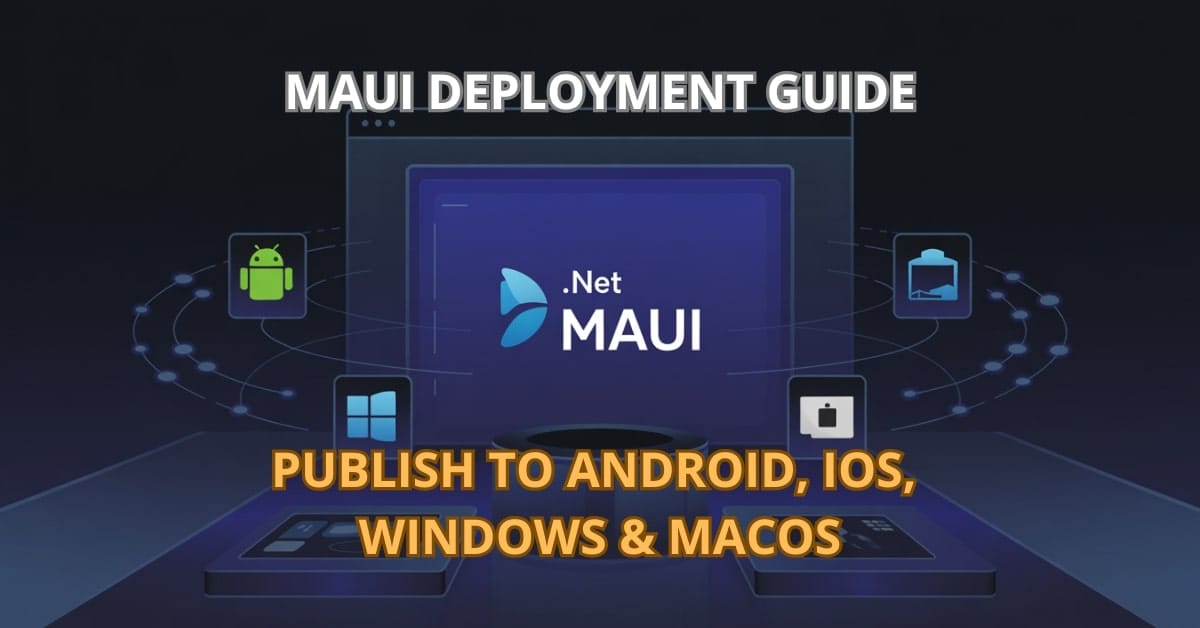

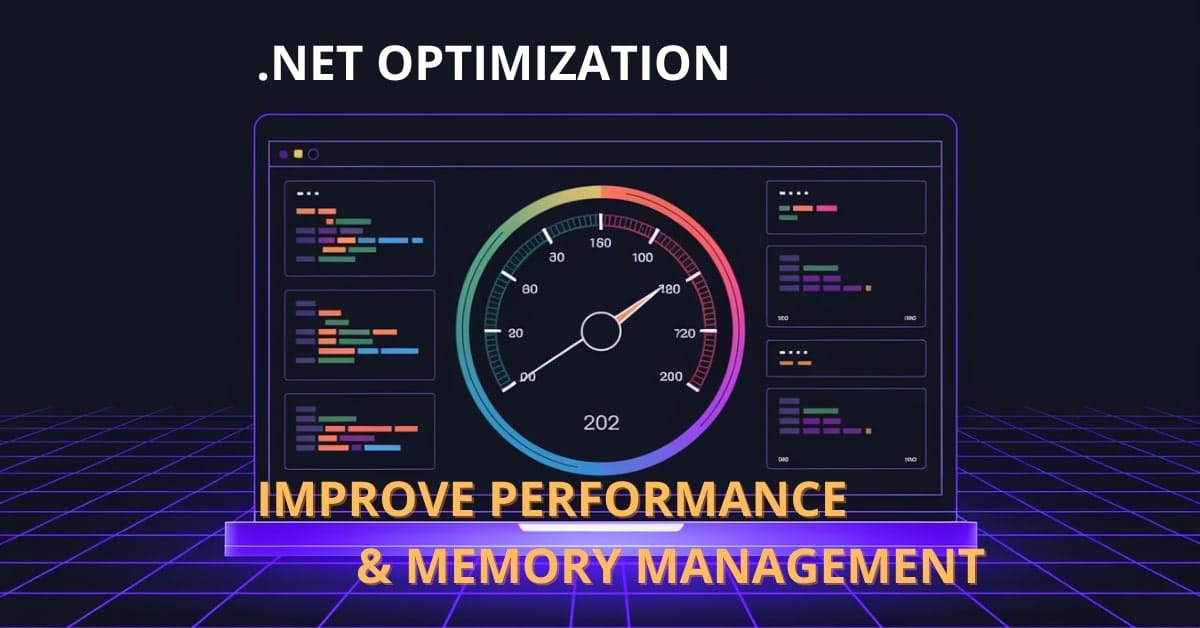
I don’t get it, how do I even start using OpenAI API in C#?
To start using OpenAI API in C#, you first need to have access to the OpenAI API and an API key.
Then, set up your C# development environment and optionally use the OpenAI C# Library for easier API interactions.