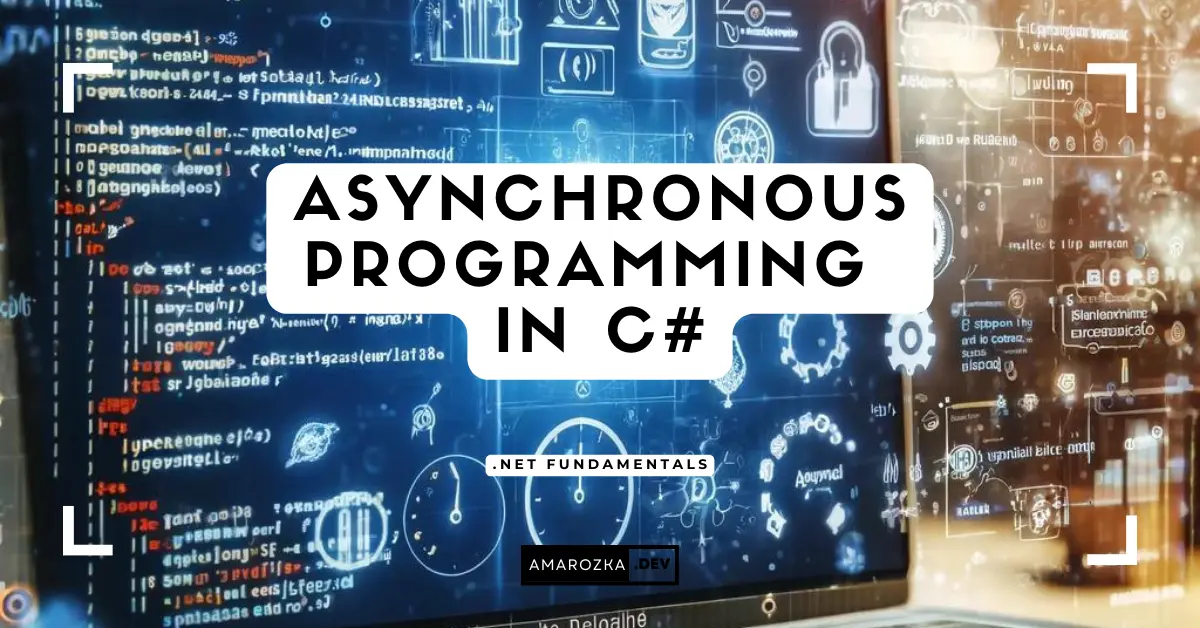Imagine your app is making a web request and the whole UI just freezes. Feels like it’s 2005 again, right? That’s what happens when you ignore asynchronous programming. But lucky for us, C# gives us a beautifully elegant way to handle these cases with async and await.
So let me show you how to master them.
Basic Concepts
Let’s start with the basics.
asyncis a modifier you use to mark a method as asynchronous.awaittells the compiler to wait for the task to complete without blocking the thread.- Asynchronous methods typically return
TaskorTask<T>, orvoid(only for event handlers).
Here’s a simple example:
public async Task<string> GetDataAsync()
{
using var httpClient = new HttpClient();
string result = await httpClient.GetStringAsync("https://amarozka.dev");
return result;
}In this example, the HTTP call is made asynchronously. While waiting, the thread is free to do other work.
Benefits of Asynchronous Programming
Why bother with async/await?
- Responsiveness: Your UI won’t freeze.
- Scalability: Backend services can handle more concurrent requests.
- Performance: Idle time (like waiting for I/O) doesn’t block threads.
You’ll feel the impact most when dealing with I/O-bound operations: HTTP calls, database access, file I/O, etc.
Examples of Using async and await
Here’s a real-world UI scenario:
private async void Button_Click(object sender, EventArgs e)
{
var dataString = await GetStringAsync();
textBox.Text = dataString;
}Notice how we don’t block the UI thread, and await resumes execution right after the task completes.
How It Works Under the Hood
Async/await is more than syntactic sugar. Behind the scenes, the compiler generates a state machine.
Creating the State Machine
The compiler breaks your async method into several parts. Each await marks a suspension point. The method becomes a state machine where each part is a state.
Example of State Machine Transformation
This method:
public async Task<int> AddAsync()
{
int a = await GetValueAsync(1);
int b = await GetValueAsync(2);
return a + b;
}Will be transformed into a state machine that handles:
- Starting the first task.
- Waiting for the first task.
- Capturing its result.
- Starting the second task.
- Capturing its result.
- Returning the final value.
Context Switching
By default, await captures the current context (e.g., UI thread). You can disable it:
await SomeMethodAsync().ConfigureAwait(false);This is especially useful in library code and backend scenarios to avoid deadlocks and improve performance.
Completing the Asynchronous Method
Once all awaited operations complete, the result is returned to the caller via a Task.
State Machine Visualization
Think of it like this:
[Start] --> [State1: await #1] --> [State2: await #2] --> [Complete]Each await is like a checkpoint.
Common Mistakes and How to Avoid Them
- Forgetting to await
DoSomethingAsync(); // Oops! This doesn't wait.- Blocking async code with .Result or .Wait()
var result = GetDataAsync().Result; // Can cause deadlocks!- Mixing async void (except for events)
public async void BadMethod() { ... } // Avoid- Not using ConfigureAwait(false) in libraries
Use it to avoid deadlocks in non-UI apps.
Tips for Debugging Asynchronous Code
- Use Async Call Stack in Visual Studio.
- Set breakpoints inside async methods.
- Use
.ConfigureAwait(false)consciously. - Log state transitions and task status.
Also, consider enabling .NET Runtime Async Profiler for performance tracing.
FAQ: Answering Your Async Questions
Not directly. Use AsyncFactory pattern or move logic to an async method.
Not always. For CPU-bound work, use Task.Run instead.
Use try-catch as usual. Exceptions propagate through the task.
Conclusion: Async is Simpler Than It Seems
Async/await makes your code cleaner, more responsive, and scalable. Once you understand the state machine and context switching, async isn’t a scary black box. Start using it today and write code that breathes.
What async challenges have you faced in your projects? Drop a comment!