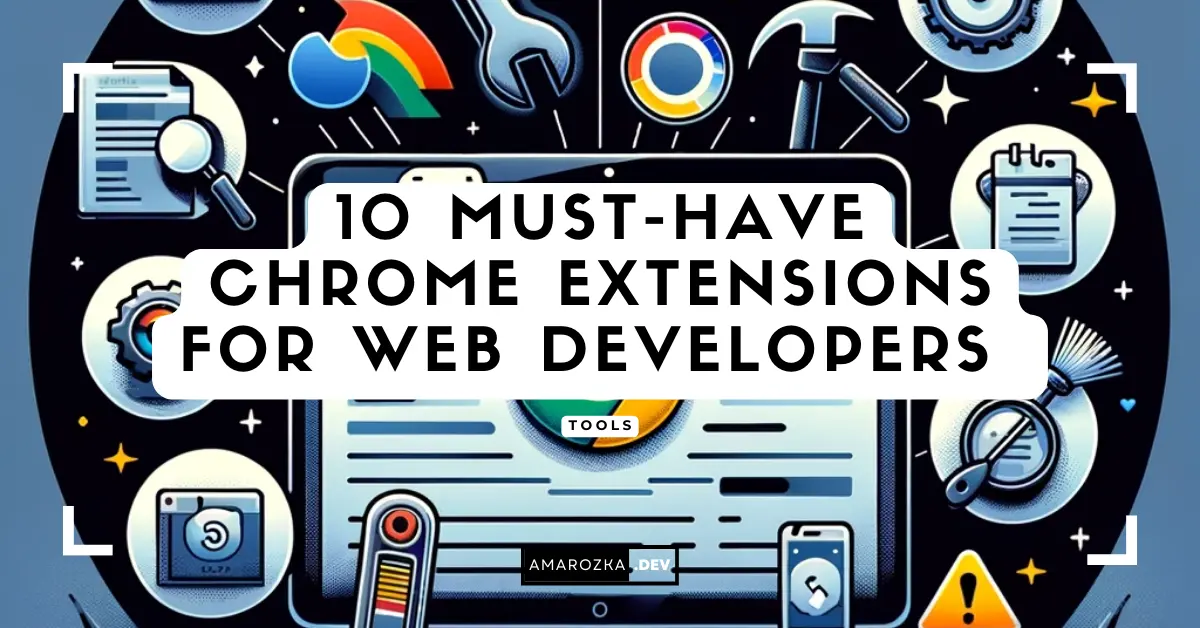Still right‑clicking → Inspect → guessing? In 2025 you don’t need to. These 10 extensions will shave hours from your week, help you ship cleaner UI, and catch bugs before QA ever sees them.
I wrote this list for busy web devs (front‑end, full‑stack, and .NET folks building ASP.NET Core backends with JS frontends). It’s opinionated, battle‑tested patterns you can adopt today. No fluff – each pick includes a why, a quick start, and a pro tip you can use on your next task.
How to read this list
- Safe installs only. Prefer extensions with recent updates and clear privacy notes. Review permissions.
- Less is more. Keep a separate Chrome “Dev” profile so your everyday browsing stays fast.
- Manifest V3 era. Some old favorites changed or retired—where relevant I’ll note the 2025 reality and modern alternatives.
React Developer Tools
Best for: React apps (Next.js, Vite, CRA, Remix)
Why it’s a must‑have
Inspect React component trees, props/state, hooks, and profile renders. When performance gets weird, the Profiler tab shows where time goes.
Quick start
- Install and open DevTools → ⚛️ Components / Profiler.
- Toggle “Highlight updates” while you interact to spot re‑renders.
Pro tip
Use Redux Toolkit (next item) and keep the Profiler open during interactions that feel sluggish. Memoize component props or split heavy trees where the hot path flashes red.
Bonus code – enable Redux DevTools & sensible defaults:
import { configureStore } from '@reduxjs/toolkit';
import rootReducer from './rootReducer';
export const store = configureStore({
reducer: rootReducer,
// DevTools on by default in development, off in production
devTools: process.env.NODE_ENV !== 'production'
});Redux DevTools
Best for: Any app with Redux or state machines you want to time‑travel.
Why
It lets you inspect actions, diff state, jump back in time, and export sessions when a bug only happens on your machine.
Quick start
- Install the extension.
- In your store configuration, keep DevTools enabled (see snippet above). For legacy setups use
composeWithDevTools.
Pro tip
Create named action groups for flows (e.g., cart/…, auth/…). In DevTools, filter by cart/ to isolate the exact interaction.
Requestly – Intercept, Mock & Rewrite
Best for: Debugging APIs without redeploys; switching between environments; demoing edge cases.
Why
Modify headers, redirect endpoints, or mock responses completely in the browser. It’s like having a programmable proxy that respects MV3.
Quick start
- Install → Create Rule → pick Redirect/Header/Mock.
- Example: redirect
/api/to your local Kestrel port during UI dev.
Pro tip
Keep a Workspace per project and export rules into your repo (/docs/devtools/requestly.json). New teammates import and are productive in minutes.
.NET backend helper
Add debug headers so you can assert them with Requestly rules:
// Program.cs (ASP.NET Core)
app.Use(async (ctx, next) =>
{
ctx.Response.Headers["X-Debug-User"] = ctx.User?.Identity?.Name ?? "anonymous";
await next();
});axe DevTools (Deque) – Accessibility Autotests
Best for: Catching WCAG issues early, right in DevTools.
Why
One click audits common a11y problems (contrast, ARIA, landmarks). You get actionable fixes with code pointers – fewer false positives than generic linters.
Quick start
- Install → DevTools → axe DevTools → Scan ALL of my page.
- Triage by impact, fix, re‑scan.
Pro tip
Automate a11y in CI with axe-core on critical views. Use the extension interactively while implementing designs; ship fewer regressions.
Accessibility Insights for Web (Microsoft)
Best for: Guided audits and FastPass checks under 5 minutes.
Why
It complements axe with scenario‑driven flows, keyboard nav checks, and visual helpers. Great for teaching teams good a11y habits.
Quick start
- Launch Accessibility Insights → run FastPass.
- Use Tab stops visualization to verify keyboard order.
Pro tip
Record an Assessment for a shared page (e.g., checkout). Attach the exported results to pull requests as living documentation.
Wappalyzer – Tech Stack Radar
Best for: Quick competitor analysis, debugging 3rd‑party scripts, or confirming what’s actually running in prod.
Why
Instantly shows detected frameworks, CMS, analytics, AB platforms, CDNs, and more. Saves you a trip to view-source and chasing script tags.
Quick start
- Pin the icon.
- Open any site → click → read the stack.
Pro tip
On flaky sites, compare tech lists between staging and prod – if a tag manager or AB tool differs, you just found your culprit.
VisBug – Point‑and‑Tweak UI on the Page
Best for: Rapid UI exploration with designers, pixel‑nudging, and copy tweaks without touching source.
Why
Think “design tool inside the browser.” Drag margins, edit text, inspect spacing, swap images – all live on the page while DevTools emulates devices.
Quick start
- Press Alt + Shift + D to open VisBug.
- Use Measure and Guides to line things up precisely.
Pro tip
Export CSS changes to paste into your stylesheet. It’s perfect for pairing sessions where you agree on exact spacing/typo fixes before a commit.
ColorZilla – Eyedropper & Gradient Generator
Best for: Matching brand colors and building gradients fast.
Why
Grab any pixel’s color from your page (even dynamic hovers), keep a history, and generate CSS gradients that match your design system tokens.
Quick start
- Click Eyedropper → hover element → copy HEX/RGB.
- Open Gradient Generator → export CSS.
Pro tip
Maintain a small palette.md in your repo and paste ColorZilla picks alongside design tokens so everyone speaks the same color language.
JSON Viewer (or JSONView)
Best for: APIs that return raw JSON in the browser.
Why
Pretty‑prints, collapses, and syntax‑highlights JSON so you can scan responses quickly without opening Postman.
Quick start
- Install → open a JSON endpoint → enjoy collapsible nodes.
Pro tip
Turn on highlight changes to spot differences while reloading the same endpoint after code tweaks.
Responsive Viewer – Multi‑Screen Tester
Best for: Checking layouts on multiple breakpoints side‑by‑side.
Why
Shows your app at several device sizes at once, with synced scroll and input. Great for regression hunting when a hotfix “only breaks iPhone Mini.”
Quick start
- Open the extension → add preset screens.
- Enable Sync and interact once to see all sizes respond.
Pro tip
Create a preset per project (design tokens differ!) and include a narrow “chat widget” width to catch sticky footer issues early.
Honorable mentions (worth pinning if they fit your work)
- Angular / Vue / Svelte DevTools – same idea as React DevTools, pick your stack’s devtools.
- ModHeader – precise header tweaks (CSP/Auth/CORS) when you don’t need full request mocking.
- WhatFont / Fonts Ninja – fast typography identification when aligning with brand guidelines.
- Postman Interceptor – capture browser traffic directly into Postman during API debugging.
Where did Web Vitals extension go?
The standalone Web Vitals extension has been sunset; use the built‑in Performance/Insights panels in Chrome DevTools instead. Same metrics, closer to the metal.
Setup playbook: keep your browser fast & safe
- Create a separate Chrome Profile: Dev with only dev extensions.
- Pin the 3 you use daily; keep the rest disabled until needed.
- Review permissions and the last updated date before installing.
- Prefer MV3‑compliant extensions with transparent privacy notes.
- Version your extension rule files (Requestly/ModHeader exports) in your repo’s
/docs/devtoolsfolder.
Mini recipes you can steal today
Toggle feature flags without a rebuild (UI only)
Use Requestly → Header rule to set X-Feature-Flags: beta-search and test the code path your backend enables for that header.
Diagnose “slow on first input”
Open React Profiler + axe. If Profiler shows huge commit after first focus, run an axe scan – often an ARIA miswire or focus trap is doing work you didn’t expect.
Verify CDN caching quickly
Add a ModHeader rule to send Cache-Control: no-cache and compare TTFB vs normal. If the page slows, your CDN hit ratio was hiding a backend issue.
Sanity‑check unknown legacy pages
Open Wappalyzer; if you see three different analytics tags, expect conflicting DOM mutations. Triage those scripts first.
FAQ: Your extension questions, answered
They can if all enabled at once. That’s why I recommend a dedicated Dev profile and enabling per task. Most run only when DevTools or the icon is active.
They overlap but complement: axe is great for quick scans with solid guidance; Accessibility Insights shines with FastPass and keyboard/tab‑stop flows.
Ad‑blocking in Chrome changed with MV3. For troubleshooting page behavior, prefer request modifiers (Requestly/ModHeader) and DevTools network throttling over relying on classic blockers.
Extensions read pages you visit. Install from trusted publishers, review permissions, and keep them updated. Keep sensitive work to a dedicated profile.
Most of these exist on Firefox. Safari supports fewer, but its built‑in Responsive Design Mode and the Fonts DevTools tab are excellent.
Conclusion: Ship faster with a lean, reliable toolbox
With these ten extensions you’ll debug APIs without redeploys, prototype UI in the browser, and bake accessibility in from the start. Start by pinning 3-4 (Requestly, axe, React DevTools/your framework’s tools, and Responsive Viewer). Add others as your workflow demands. Your future self – and your bug tracker – will thank you.
What did I miss? Drop your favorite 2025‑ready extension (and a one‑line “why”) in the comments so others can discover it.