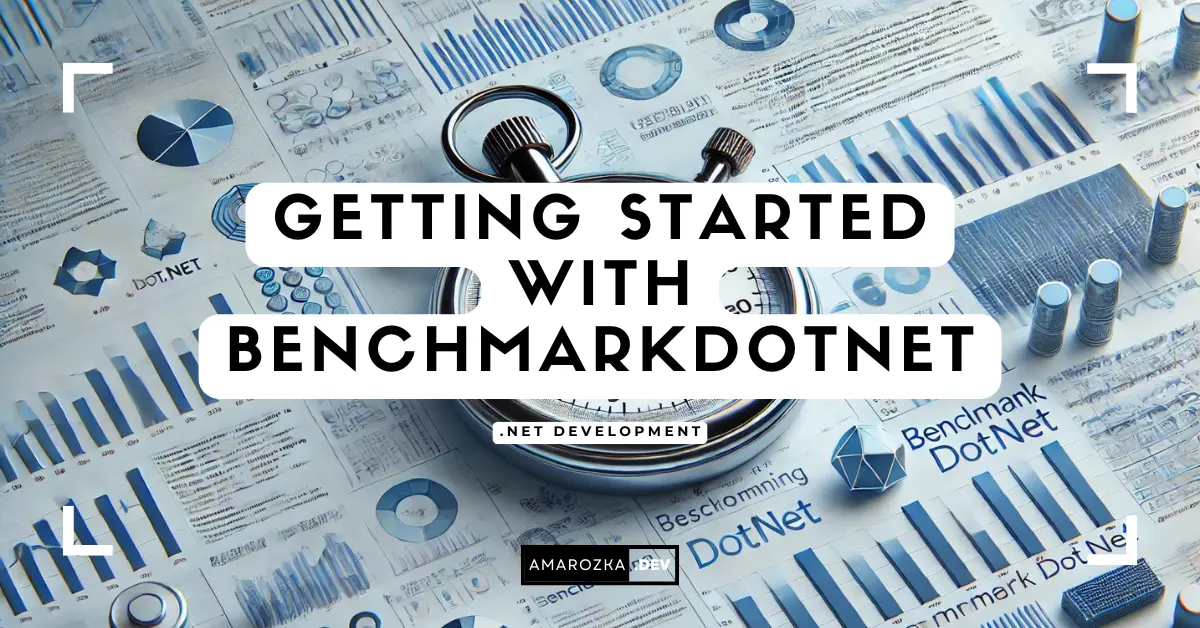Have you ever optimized your code only to wonder if the changes actually made a difference? Or spent hours tweaking an algorithm without concrete proof of improvement? Performance optimization is a critical skill for any .NET developer, but without reliable benchmarking, it’s like trying to measure speed with a broken stopwatch.
Manual benchmarking is riddled with inaccuracies due to external factors like JIT optimizations, CPU caching, and OS scheduling. This is where BenchmarkDotNet comes in—it provides a powerful and easy-to-use framework for accurate performance measurements.
Why Benchmark?
- Data-Driven Decisions – Instead of relying on intuition, benchmarking gives concrete performance data.
- Identify Bottlenecks – Helps in pinpointing slow sections of code.
- Optimize Performance – Ensures that optimizations genuinely improve execution speed.
Common Pitfalls in Manual Benchmarking
- Inconsistent Execution – Running a method in a loop can result in optimizations by the JIT compiler, skewing results.
- CPU Caching Effects – The first run of a method may be slower than subsequent executions.
- Garbage Collection (GC) Interference – If GC runs during a benchmark, it can significantly impact timing measurements.
Setting Up BenchmarkDotNet
BenchmarkDotNet is a popular benchmarking library for .NET, simplifying the process of writing and running benchmarks with minimal effort.
Installation via NuGet
To get started, install BenchmarkDotNet via NuGet in your .NET project:
Install-Package BenchmarkDotNetOr using .NET CLI:
dotnet add package BenchmarkDotNetBasic Configuration
BenchmarkDotNet requires minimal configuration. You define benchmarks by annotating methods with the [Benchmark] attribute and running them using a benchmark runner.
Your First Benchmark
Let’s create a simple benchmark that compares the performance of List<int> and HashSet<int> when checking for element existence.
Writing a Simple Benchmark
Create a new console app and add the following code:
using System;
using System.Collections.Generic;
using BenchmarkDotNet.Attributes;
using BenchmarkDotNet.Running;
public class CollectionBenchmark
{
private List<int> list;
private HashSet<int> hashSet;
[GlobalSetup]
public void Setup()
{
list = new List<int>();
hashSet = new HashSet<int>();
for (int i = 0; i < 10000; i++)
{
list.Add(i);
hashSet.Add(i);
}
}
[Benchmark]
public bool TestListContains() => list.Contains(5000);
[Benchmark]
public bool TestHashSetContains() => hashSet.Contains(5000);
}
class Program
{
static void Main(string[] args)
{
var summary = BenchmarkRunner.Run<CollectionBenchmark>();
}
}Running the Benchmark
Compile and run the project. BenchmarkDotNet will execute the benchmarks multiple times, applying warmups and statistical analysis to provide accurate results.
Interpreting Results
After execution, BenchmarkDotNet generates a report similar to this:
| Method | Mean | Error | StdDev |
|-------------------- |----------|----------|----------|
| TestListContains | 4.500 μs | 0.020 μs | 0.018 μs |
| TestHashSetContains | 0.025 μs | 0.001 μs | 0.001 μs |Key metrics:
- Mean – The average execution time.
- Error/StdDev – The statistical variation in execution times.
From the above results, HashSet.Contains is significantly faster than List.Contains due to its O(1) lookup time compared to O(n) for lists.
FAQ
BenchmarkDotNet supports .NET Framework, .NET Core, and .NET 5+ applications.
Yes! You can benchmark async methods by marking them with the [Benchmark] attribute and returning a Task. BenchmarkDotNet will properly handle them.
BenchmarkDotNet takes care of this automatically by applying multiple iterations and warming up methods before measuring execution time.
Yes, BenchmarkDotNet can accurately measure even nanosecond-level execution times by running methods repeatedly and using statistical techniques to minimize error.
You can define multiple [Benchmark] methods in the same class or use [Arguments] attributes to test different input values.
Conclusion: Benchmarking Made Simple with BenchmarkDotNet
BenchmarkDotNet provides a straightforward and reliable way to measure code performance in .NET applications. It eliminates common benchmarking pitfalls and ensures accurate, repeatable results. Now that you’ve run your first benchmark, consider expanding it to compare different algorithms, data structures, or even optimize specific parts of your codebase!
Don’t stop here—benchmarking is a continuous journey! Try running benchmarks on your own methods, tweak parameters, and dive deeper into advanced BenchmarkDotNet features. The more you measure, the better you optimize!
Have you tried BenchmarkDotNet before? Share your experience, results, or any cool optimizations you’ve discovered in the comments below!