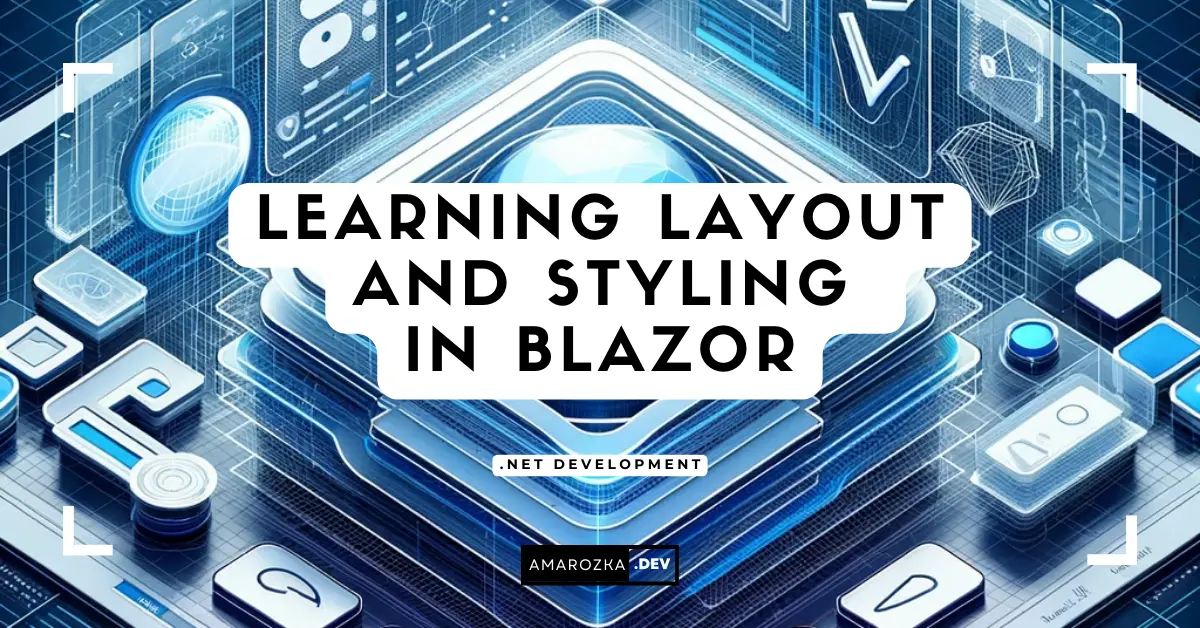Are you using Blazor but still stuck with scattered UI logic and hard-to-maintain components? You might be missing one of Blazor’s best-kept secrets: the layout system. This post is your gateway to mastering layouts and organizing your app the way it was meant to be.
Understanding Blazor Layout Components
The Role of Layout Components in Blazor
Blazor Layouts work like master pages in ASP.NET Web Forms or Razor Pages. They provide a consistent structure (header, nav, footer) while letting the inner content change based on the page. A layout can wrap multiple pages, centralizing common UI parts and reducing redundancy.
By separating layout logic from individual components, you make your codebase cleaner and more maintainable. Imagine building a dashboard with a consistent sidebar and top nav—layouts let you define that once and reuse it across all views.
Exploring MainLayout Component
By default, Blazor includes a MainLayout.razor file. It defines your primary shell.
@inherits LayoutComponentBase
<div class="main-layout">
<NavMenu />
<div class="content px-4">
@Body
</div>
</div>Explanation: The @Body tag represents the placeholder where child components or pages are rendered. You can nest additional components like headers, sidebars, or footers around it.
This layout is automatically applied to pages that don’t specify a different layout using the @layout directive. You can also create other layout components like AdminLayout, AuthLayout, etc., to support different user areas.
Utilizing NavMenu in Blazor
The NavMenu component is typically used inside the MainLayout to provide navigation links. It’s often included via:
<NavMenu />The NavMenu can be customized to support dropdowns, collapsible menus, and responsive designs. Here’s a snippet using Bootstrap for a vertical sidebar:
<ul class="nav flex-column">
<li class="nav-item">
<NavLink class="nav-link" href="/">Home</NavLink>
</li>
<li class="nav-item">
<NavLink class="nav-link" href="/about">About</NavLink>
</li>
</ul>CSS Isolation in Blazor Components
Introduction to CSS Isolation
One common headache in SPA apps is style collision. Blazor solves this elegantly with CSS Isolation, allowing styles to be scoped to a specific component.
Each isolated CSS file is compiled into a unique CSS scope that prevents it from affecting or being affected by styles in other components.
Implementing CSS Isolation in Blazor
To isolate styles, create a .razor.css file with the same name as your component:
Example: For NavMenu.razor, create NavMenu.razor.css.
.nav-item {
font-weight: bold;
padding: 0.5rem 1rem;
}This style will apply only to the NavMenu component. Behind the scenes, Blazor rewrites these styles with a unique attribute selector like b-xxx to scope them.
You can even use scoped media queries and animations. No need to worry about your .button class breaking buttons elsewhere.
Best Practices for CSS Isolation
- Avoid global styles unless necessary.
- Use semantic class names to clarify purpose.
- Keep isolated CSS minimal and component-specific.
- Use shared CSS files only for truly global styles (e.g., base typography).
Pro tip: If you need to override global styles inside isolated CSS, use :deep() selector:
:deep(.global-class) {
color: red;
}Integrating Third-party CSS Frameworks
The Need for Third-party Frameworks
Frameworks like Bootstrap or Tailwind offer utility-first and responsive design out-of-the-box, speeding up UI development.
Instead of reinventing the wheel, use a framework to gain pre-built grids, buttons, spacing utilities, and responsive behaviors—all without writing custom CSS from scratch.
Popular Frameworks for Blazor
- Bootstrap: Comes by default in Blazor templates. Easy to use and widely documented.
- Tailwind CSS: Popular for utility-first styling. Offers maximum flexibility and minimal CSS bloat.
- Bulma / Materialize: Clean, modern CSS libraries with rich components.
Each has its pros. Bootstrap is great for structured components, while Tailwind shines with flexibility and customization.
Integrating a Framework with Examples
Bootstrap Integration (already included):
<link href="css/bootstrap/bootstrap.min.css" rel="stylesheet" />Bootstrap-based Blazor template already includes this link in _Host.cshtml or index.html (WASM).
Tailwind Integration Example:
- Install via npm:
npm install -D tailwindcss
npx tailwindcss init- Configure your
tailwind.config.js:
module.exports = {
content: ["./**/*.razor", "./wwwroot/index.html"],
theme: {
extend: {},
},
plugins: [],
}- Compile your styles:
npx tailwindcss -i ./wwwroot/input.css -o ./wwwroot/css/app.css --watch- Add Tailwind to your
wwwroot/index.html:
<link href="/css/app.css" rel="stylesheet">- Use Tailwind classes in your components:
<button class="bg-blue-500 hover:bg-blue-700 text-white font-bold py-2 px-4 rounded">
Click me
</button>This setup gives you access to thousands of utility classes and rapid prototyping capabilities.
FAQ: Quick Answers for Common Blazor Layout Questions
Yes. Just use the @layout directive at the top of the .razor page/component.
Yes. Layouts can contain other layout components, but do so carefully to avoid complexity.
Slightly during build, but runtime is optimized as styles are scoped and bundled.
Conclusion: Build Clean, Scalable UI with Blazor Layouts
Mastering Blazor layouts can drastically improve the maintainability and clarity of your UI architecture. Whether you’re building small components or large apps, organizing with layouts and scoped styles will future-proof your codebase. Start experimenting with custom layouts, try a third-party framework, and let your UI shine with structure and style.
What’s your favorite way to structure UI in Blazor? Drop a comment and let’s discuss!